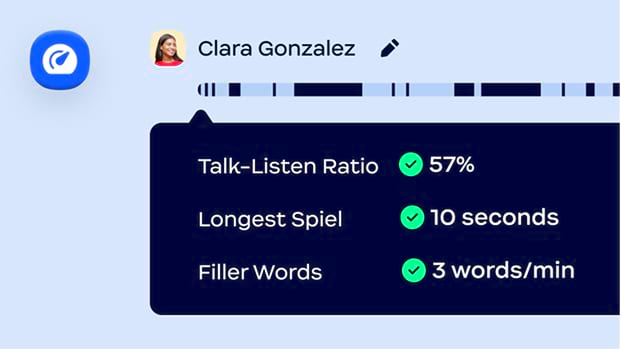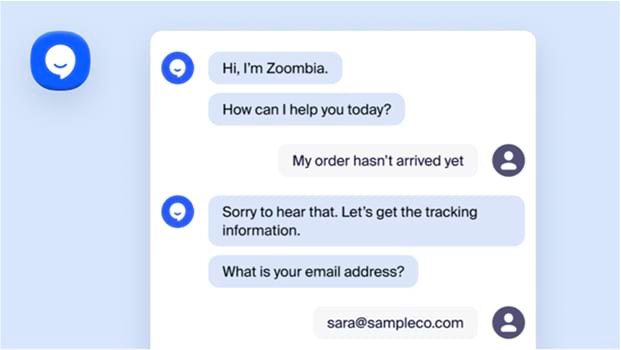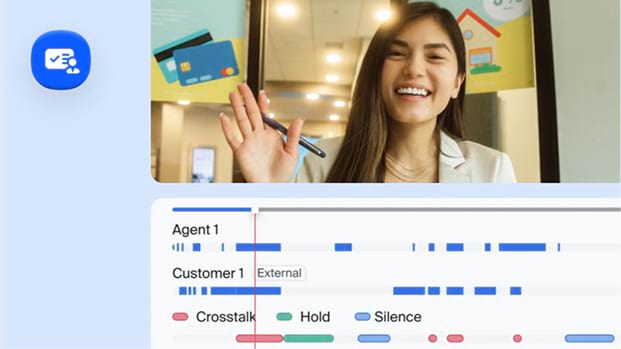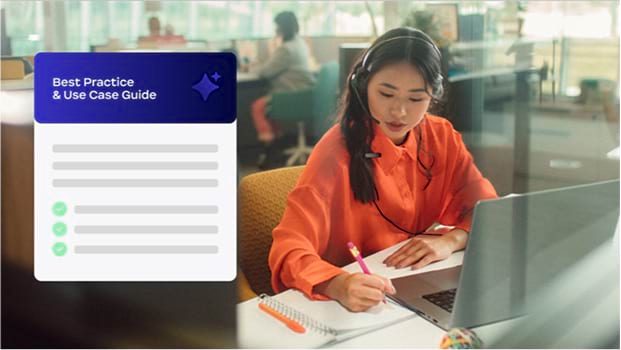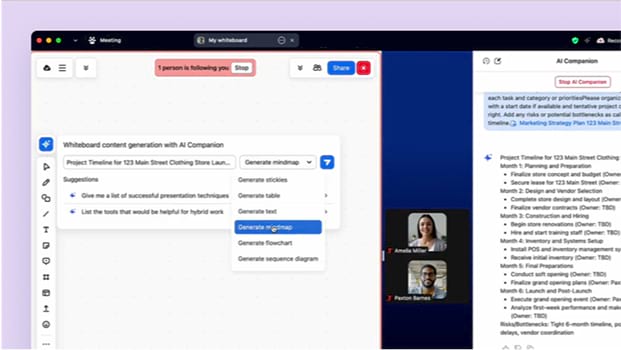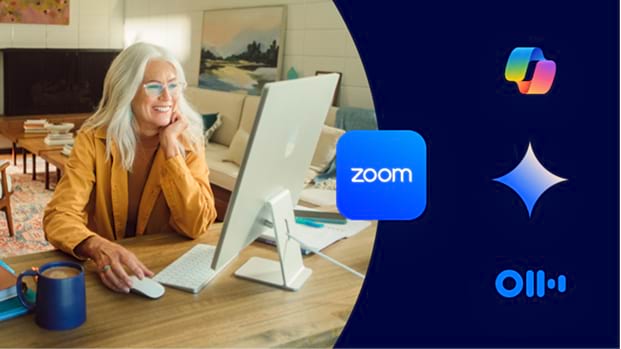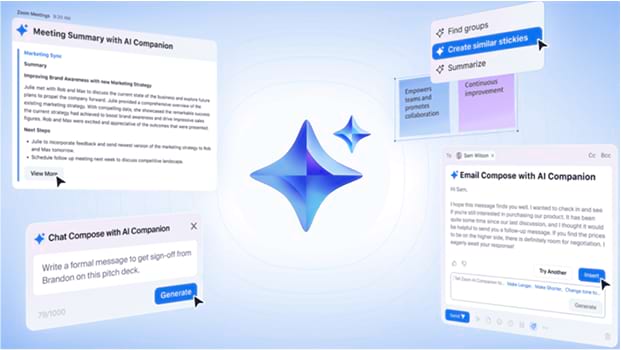Make more time for the work that energizes you with AI Companion in Zoom's AI-first work platform. Zoom AI Companion works for you behind the scenes to help you get more done, do your best work, and strengthen relationships.
An AI-first work platform for human connection
Put AI Companion to work for you
Focus on what really matters and reach your full potential
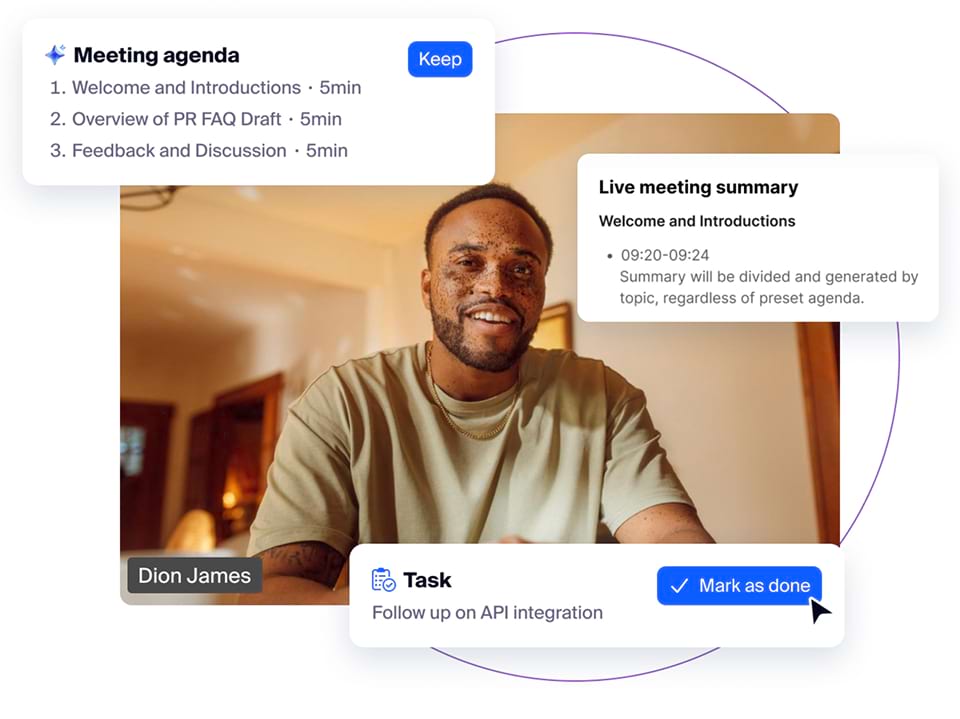
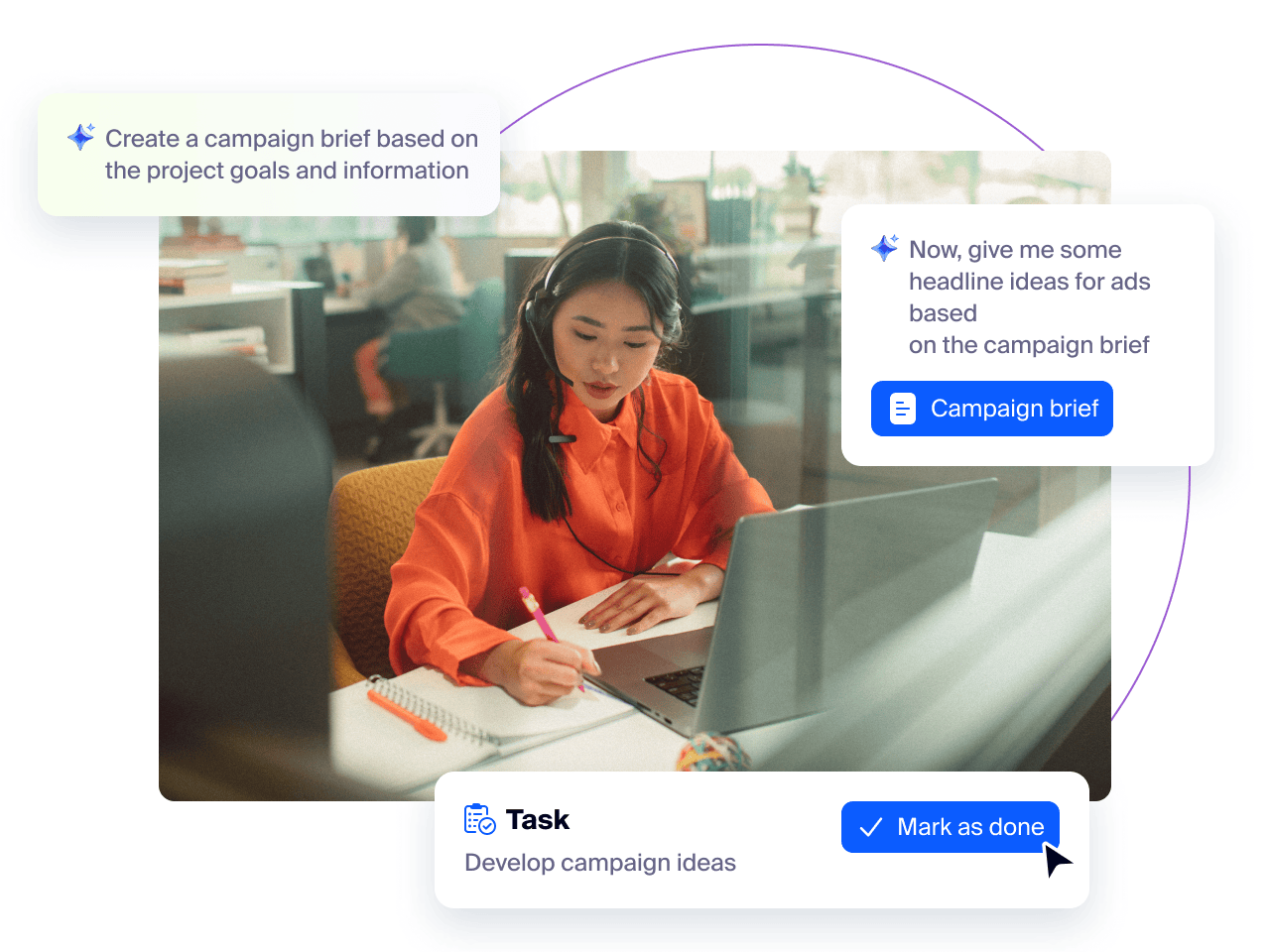
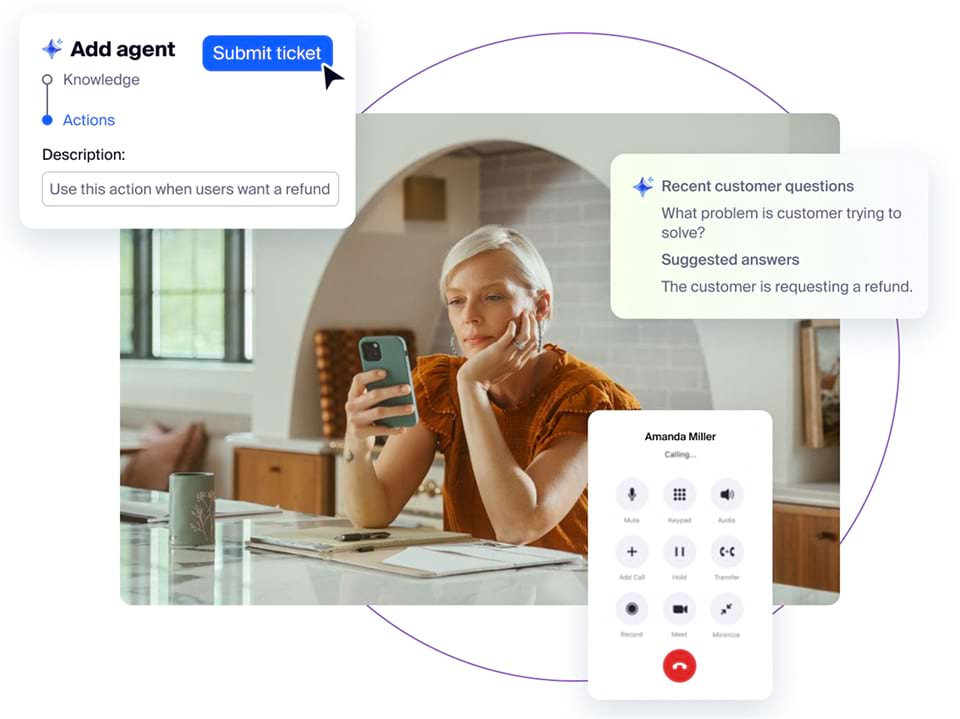
Coordinate and execute tasks across your day with agentic AI
AI Companion can help you manage a series of multi-step actions on your behalf. Think about Zoom AI Companion as your dedicated team of highly skilled agents that you can delegate your work to.
What does this mean for you? It means you can get your work done faster, improve results and have more time to build relationships with colleagues and customers. To do this, our AI agents are being developed with the following characteristics:
Reasoning
Analyzes situations, make decisions, devise strategies, to autonomously pursue your goals
Memory
Continually improves by learning from the past to adapt new strategies
Task action
Understands the right tools and skills to use based on your intent
Orchestration
Manages skills or other agents, on your behalf, to achieve your goals
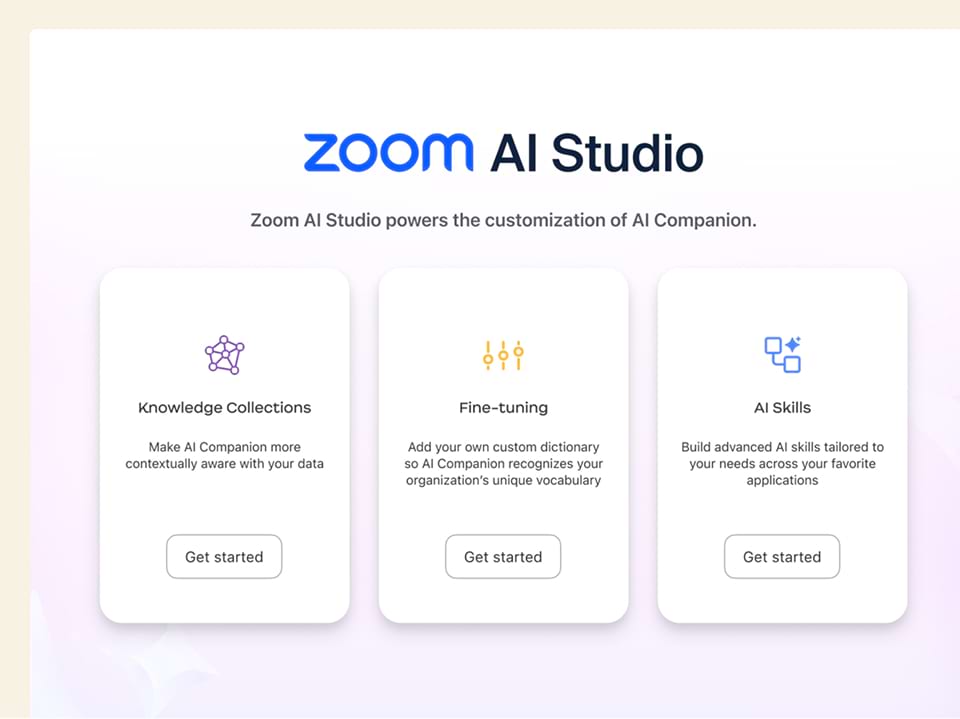
Specialized agents for your different team and industry needs
See how AI Companion can work for you and your customers.

Get started with AI Companion
Use these materials to help you get your organization collaborating and communicating more effectively with AI Companion.
FAQs
If you do not have admin privileges for your account, you will need to contact your Zoom administrator. AI Companion features can be found in Settings under the AI Companion Tab. If your admin has enabled AI Companion features for the account, individual users can manage available features there. For more information on how to set up Zoom AI Companion, please review our getting started guide on our support site.
Zoom does not use any customer audio, video, chat, screen sharing, attachments, or other communications-like customer content (such as poll results, whiteboard, and reactions) to train Zoom’s or its third-party artificial intelligence models. For more information, check out this article on how Zoom handles data.
Zoom AI Companion is included at no additional cost with the paid services assigned to Zoom user accounts. AI Companion may not be available for all regions or industry verticals. Specialized AI Companion products, custom agent configurations, and certain third-party agents may require additional fees or separate pricing.
Zoom is focused on delivering limitless human connection on one platform, and generative AI is a key component to that. We believe that Zoom AI Companion’s capabilities should be available to our eligible paid customers without additional cost to help give your teams a productivity boost in their workday.
Artificial Intelligence (AI) refers to the simulation of human intelligence in machines that are programmed to think and learn like humans. The term can also be applied to any machine that exhibits traits associated with a human mind, such as learning and problem-solving.
The primary purpose of AI is to facilitate the creation of systems that can perform tasks requiring human intelligence. These tasks include decision-making, problem-solving, speech recognition, and language translation, among others. AI is designed to increase efficiency, accuracy, and automate mundane or complex tasks.
There are several types of AI, primarily categorized as narrow (or weak) AI, general (or strong) AI, and superintelligent AI. Narrow AI is designed for specific tasks and operates under a limited pre-defined range or context. General AI is an advanced form that can understand, learn, and apply knowledge in different contexts, similar to a human. Superintelligent AI surpasses human intelligence across all fields, including creativity, general wisdom, and problem-solving.
Yes, different types of AI can be used together. For example, a common approach to providing more accurate answers is the use of Retrieval-augmented generation (RAG). Another example is our own Federated approach where we use multiple models to provide high quality output for users.
AI is a broader concept concerning machines designed to act intelligently, like humans. Machine learning (ML) is a subset of AI that involves the study of computer algorithms that improve automatically through experience and data. In essence, all machine learning is AI, but not all AI involves machine learning.
The benefits of using AI include increased efficiency, speed, and accuracy; reduced human error; the ability to analyze and process vast amounts of data; and the automation of repetitive tasks. AI can also enable new capabilities and services, such as personalized recommendations and advanced diagnostics.
The concept of AI has been around since the mid-20th century. The term "artificial intelligence" was first coined by John McCarthy in 1956 during the Dartmouth Conference, where the field was formally founded.
Generative AI works by using algorithms to create content. It learns from a dataset, understanding patterns, structures, and relationships within the data. This learning process enables it to generate new data similar but not identical to the original ones, including text, images, music, and voice.
Generative AI focuses on creating new data or content that mimics the original data on which it was trained. General AI, on the other hand, refers to a type of AI that has the ability to understand, learn, and apply intellectual abilities across a wide range of tasks, similar to human intelligence.
Predictive AI focuses on using historical data to predict future outcomes, typically through models that infer patterns from past events. Generative AI, instead, focuses on producing new data instances and content that are similar to its training data but not identical.
The main goal of generative AI is to generate new content or data that are similar to the original training set but are unique and innovative in their own right. This includes creating realistic images, text, sound, and other forms of media.
Examples of generative AI include AI that can create realistic images or art, compose music, write stories or articles, generate realistic human voices, and create new designs or simulations.
Generative AI cannot create content with genuine human emotions or experiences, understand context beyond its training data, or possess real-world understanding and consciousness. Its creations are limited by the data it has been trained on and the algorithms it uses.
Generative AI creates new content based on learned data patterns, which can include text, images, music, and more. Conversational AI, however, specifically refers to AI systems designed to communicate with humans in natural language, simulating human-like conversation.
Conversational AI works using natural language processing (NLP) and machine learning to understand, interpret, and respond to human language in a way that mimics human conversation. It can be implemented in chatbots, voice assistants, and other applications to provide responses based on a combination of programmed rules and learned data.
Conversational AI solves problems related to customer service, information retrieval, and interaction efficiency. It provides users with immediate responses.
Examples of conversational AI include chatbots on websites, virtual personal assistants like Siri and Alexa, and messaging apps that offer automated responses or support.
Conversational AI can be used in customer service, healthcare, retail, finance, hospitality, and many other industries. It is useful for handling inquiries, providing user support, engaging customers, and streamlining communication processes.