
34 meeting statistics for better time management in 2025
Explore key meeting statistics and insights to improve efficiency, engagement, and productivity in your meetings with the right tools and strategies.
Updated on September 08, 2022
Published on August 18, 2021
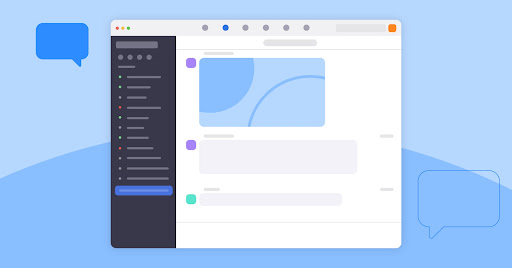

Quick, effective communication is critical to success and productivity, especially for hybrid organizations, and it’s why more businesses rely on a cloud chat solution. With the ability to send screenshots, documents, and files, as well as launch video and phone calls at the click of a button, chat is a powerful collaboration tool for organizations of all sizes. But even a streamlined solution like chat can get a little unwieldy as your company grows.
We’ve put together some chat best practices and our favorite Zoom Team Chat pro tips to help you get more done together.
Chat is an efficient way to communicate with both individuals and teams across your organization. But if you’re not careful, it can be hard to find and keep track of important conversations or channels you engage with frequently.
To stay organized and keep those important conversations at your fingertips, you can:
Zoom pro tip: “I regularly clean up my ‘starred’ channels and chats, disable notifications on noisy channels, and "clean house" to make sure I'm only in conversations that are the most important to me.” - Heidi E.
With a constant flow of information, files, and contacts coming through chat, a good search tool is your friend for any business messaging solution. Leverage the search function to easily find chats, files, channels, and contacts.
You can also narrow your search to include only mentions of you in chat or only search your bookmarked chats and files, which helps filter out information from other chats so you can find exactly what you’re looking for.
Zoom pro tip: ”I like to ‘Control + F’ keywords, and project or campaign names in order to find a specific sub-thread or message where the conversation took place and the details/docs I’m looking for.” - Farshad H.
There are definitely pros and cons to having a chat on your mobile device. You can communicate with co-workers from virtually anywhere, anytime. However, the constant flow of messages can disrupt your day or interfere with your personal life.
Fortunately, you can use chat features to your advantage and restore your work-life balance:
Zoom pro tip: “I turn off the number of notifications by default and only enable them for the channels and chats most important to me. It provides a true number of messages I need to tend to.” - Dane H.
Minimize the amount of back and forth between your favorite apps and improve productivity by using app integrations alongside chat. For example, with a calendar integration for Zoom, presence automation automatically shows you as unavailable when you’re taking part in a calendar event.
You can also leverage applications like Jira Notifications, which allow you to configure a chat channel to automatically receive and send notifications for specific projects that you’re tracking within Jira.
Zoom pro tip: “The Google Calendar integration with Zoom is perfect for carving out some me-time to get things done. Whenever I need an hour to focus on a project or complete a task, I just set an event on my Google Calendar and my Zoom Team Chat presence automatically shifts to unavailable, preventing any unwanted disruptions when I’m in the zone.” - John M.
Injecting a little fun into your workday can help relieve some stress and create that team chemistry that facilitates the open and free exchange of ideas. To build that close-knit workspace community and have a little fun with your coworkers, start channels for shared interests such as cooking, music, local meet ups, reading, or gaming.
You can also use chat features such as emojis and GIFs to bring some levity and laughs to your everyday conversations and express yourself perfectly to match the situation. You can even upload your own emoji by clicking on the emoji icon in your Zoom Team Chat, then the heart icon, and then Edit-Upload Emoji.
Zoom pro tip: “Never underestimate the power of a really good GIF to bring a team together! Save your favorite GIFs by uploading them to your ‘Saved emojis’ in Zoom Team Chat! Just hover over the GIF you like and click the three dots to the right of it. Then click ‘Add to Emoji’ and they will be stored within the heart icon for easy access.” - Rhonda H.
A few other handy chat tips from the Zoom team:
To learn more about how Zoom can help with your chat needs, be sure to watch a recording of our on-demand webinar, “Intro To Zoom Team Chat".