
What is a virtual classroom? Tips to set one up
From leveraging the right tech to supporting secure online classes, keep reading for some best practices for creating your virtual classroom.
Updated on March 07, 2023
Published on November 18, 2022
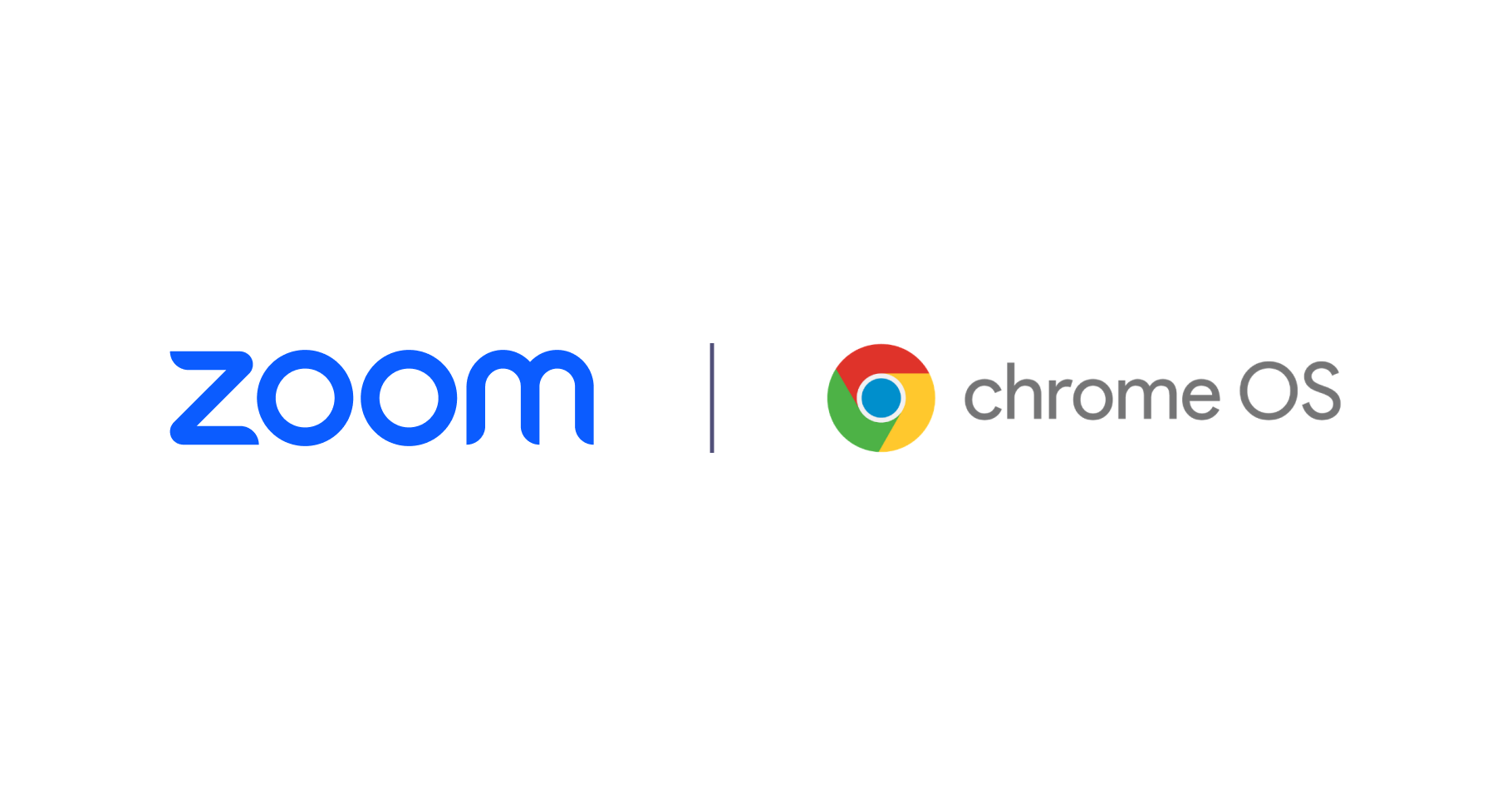
If you’re still using Zoom’s Chrome OS App, it’s time to upgrade your experience by switching to the Zoom progressive web application (PWA) for Chrome OS!
As of August 2022, Zoom no longer supports the Chrome OS App, which will be entirely phased out by Feb. 1, 2023. As part of this process, here are a few key dates to keep in mind:
To help with the transition, we’re asking customers to switch to the PWA as soon as possible. This will improve the Zoom experience for Chromebook users and give them access to even more Zoom features on Chrome OS devices.
At Zoom, we want to enable users to have a productive experience, regardless of which device they may be using. That’s why we built our Progressive Web App (PWA), which leverages web-based technology to deliver a native desktop experience.
We’ve partnered with Google to create the best possible application experience on Chrome OS, and are excited to offer a PWA client that gives you even more features and improved performance.
PWAs are web apps that can be installed on your OS to provide an app-like experience while using the same technology as your web browser and Chrome OS. PWAs are usually faster and more functional than a regular app and take up less storage — which is great for cloud-based devices.
As Zoom centrally updates our web client, the PWA will also receive updates automatically to get the latest and greatest Zoom features.
If you’re a systems administrator, you can still remotely install and manage the PWA, providing centralized configuration and security options. Visit our support site for more information on auto-launching the PWA for your users.
The PWA can be installed from the Google Play store (click the link or search for ‘Zoom PWA’ or ‘Zoom for Chrome PWA’ in the Play store) and will appear as an application on your Chrome OS device.
Download the app, then either log in or join a meeting, and you’re up and running. You can also install the new app directly from your web browser navigation bar as well as via central admin management.

Our PWA offers much of the same great Zoom functionality as you would experience on a Windows or Mac desktop, and has even more features than the previous Zoom Chrome OS App:
Students and other participants also still won’t have the Annotate option on shared screens.
The Zoom PWA requires the most recent Chrome browser and OS update to offer the full range of performance and feature upgrades. We strongly encourage users to update their Chrome OS for the best possible experience.
A few other tips for anyone using Zoom’s Chromebook app:
Check out the Zoom for Education page or our Education blog for more tips and resources on using Zoom for teaching, learning, and connecting your educational community.
Editor’s note: This article was originally published April 23, 2020, and has been updated with the latest information about using Zoom on Chrome devices.