
34 meeting statistics for better time management in 2025
Explore key meeting statistics and insights to improve efficiency, engagement, and productivity in your meetings with the right tools and strategies.
Updated on January 30, 2025
Published on September 13, 2023
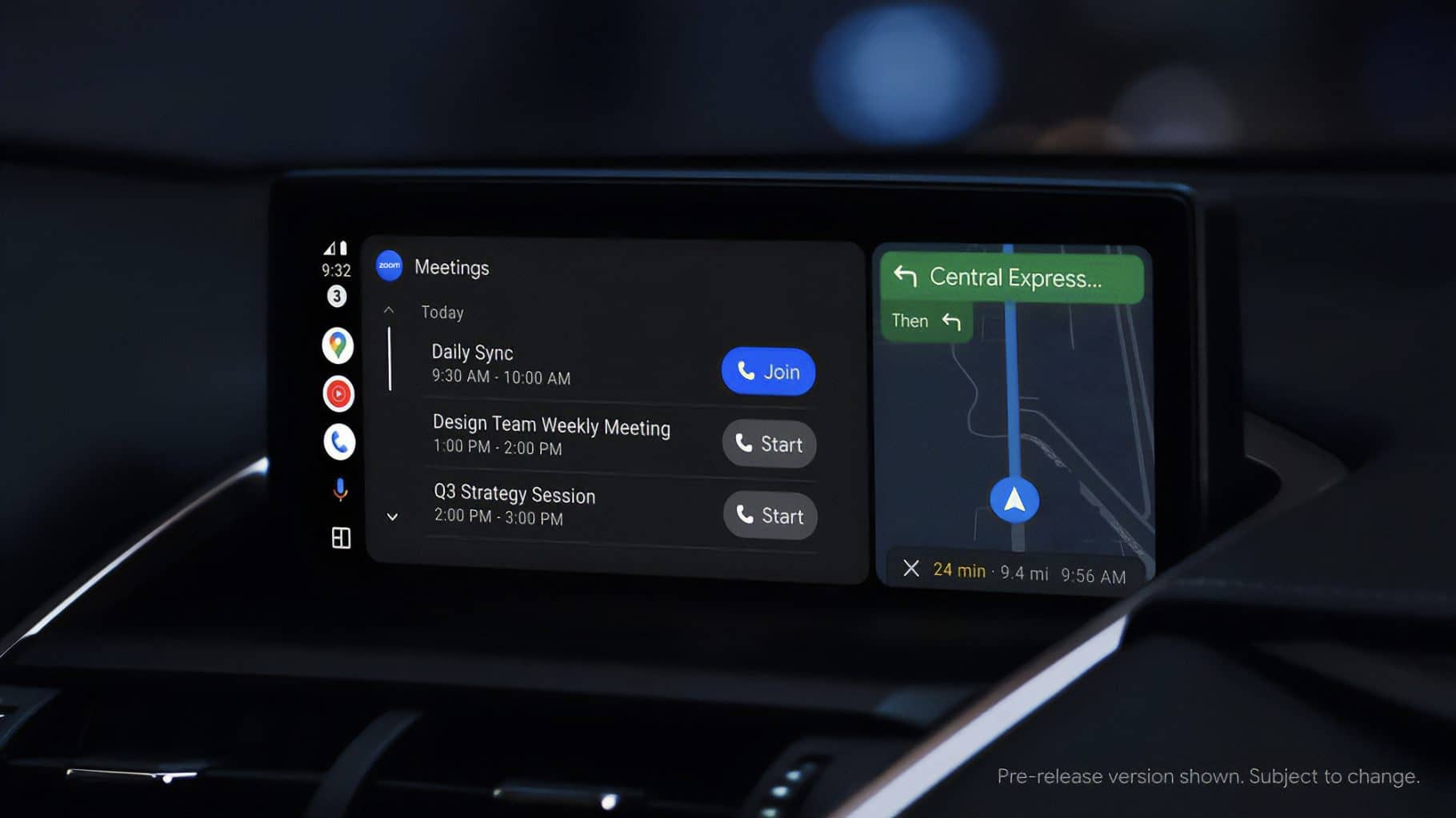

The average workday doesn’t mean you’re at your desk for eight hours straight. Life happens — you need to run out for an appointment or take your dog for a walk. Or you could be taking time during the day to meet with a customer, attend a conference, or bond with a coworker.
But just because you’re away from your desk doesn’t mean collaboration has to stop. You still need to be able to dial into those important calls and share information with your colleagues. But how do you do that from the road while staying safe and keeping your communications professional and polished? Start by following these five dos and don’ts.
Whether you’re heading to a customer meeting or picking your kids up from school, you may often find yourself in the car during the workday. That’s why car manufacturers now offer infotainment systems that are designed to mirror the features of popular mobile devices, helping drivers communicate in a safe and effective way using their car display.
We have added support for Android Auto™, making it easier for drivers to stay connected while on the road. Android ™ users will now be able to start and join conference calls by audio only* and browse meeting schedules from their compatible car display. Active calls are managed through Android Auto, letting you mute your microphone when needed and end the call when finished.
Android Auto joins Mercedes Benz, Tesla, Apple CarPlay, and more in accommodating safer, on-the-go collaboration with Zoom.
Android and Android Auto are trademarks of Google LLC. To use Android Auto on your car display, you’ll need an Android phone running Android 8 or higher, an active data plan, and the Android Auto app.
*When you connect to Android Auto, your video is automatically off.
There’s nothing worse than interrupting a call because you had your mic on by accident, except maybe when your camera shows you from an unflattering angle. But when you collaborate on the go, these things are prone to happen a bit more.
You can set your camera and mic to be turned off when you start and join meetings in your Zoom Meeting settings, helping you avoid potentially awkward situations. These settings should apply to any meetings you join from your mobile device, too, which will help you stay professional even if you’re taking a call from the school pick-up line.
Sometimes, hopping on video doesn’t make sense for the situation you’re in — like if you want to avoid unnecessary distractions while driving — or you just need to speak with someone over the phone one-on-one to get the information you need. That’s where a voice communications solution like Zoom Phone comes in. You can take Zoom Phone calls from your mobile phone with the Zoom mobile app while you’re on the move without having to sacrifice the privacy of your personal number in the process. Plus, you can send SMS text messages to your contacts when you want to relay quick details once you’re out of the car.
Want to make sure people know you’re on the go before they call you? In Zoom Team Chat, you can set a status message that displays a note as part of your profile, which others can see when they select your contact or chat with you. You can share that you are out at an appointment, will be slow to respond, or are in the field for the day. You can also set your status message to expire at a certain time — at the end of the day or your PTO, for example.
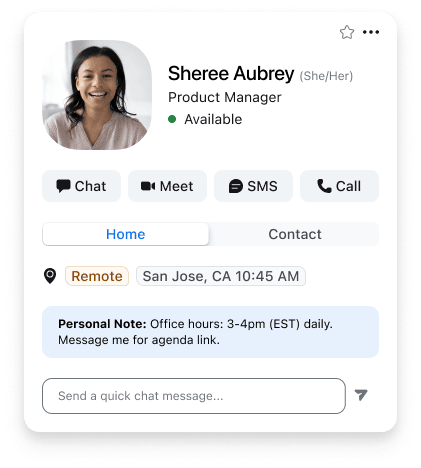
You can also switch your presence status — the green, red, or gray dot next to your icon in chat — to indicate that you’re available, busy, or out of the office, respectively.
Sometimes you don’t need to meet when a simple chat will do. And if that’s the case, you can easily keep communications going whenever you’re not driving and can respond safely.
When you need to answer a question or share quick details with coworkers, using a chat app like Zoom Team Chat on your mobile device is the move. You can fire off important details in a snap, and even share any files, photos, or documents stored on your mobile device. You can even type out a chat and schedule it to be sent at a later time.
If you take a meeting on the road and can’t fully respond in the moment, you can always close the loop with continuous meeting chat, where you can follow up with the same meeting attendees over a dedicated group in Zoom Team Chat. When enabled, this feature sends in-meeting chats into that group channel as they are sent in the meeting, helping you catch up on the conversation after the meeting ends and respond appropriately.
The modern workday isn’t what it used to be. We’re now communicating from more places than ever before — from the office, our homes, the road, you name it. You need technology that helps you share information whenever and wherever you need to.
The Zoom platform is designed to help you do just that. With Zoom, you get one centralized place where you can communicate with colleagues and customers across your preferred channels. And that extends to your car and mobile device, so you don’t have to worry about travel getting in the way of communication. With Zoom, collaboration goes with you wherever you need to be.
Ready to bring all of these solutions together in one place? Get started with Zoom Workplace today.