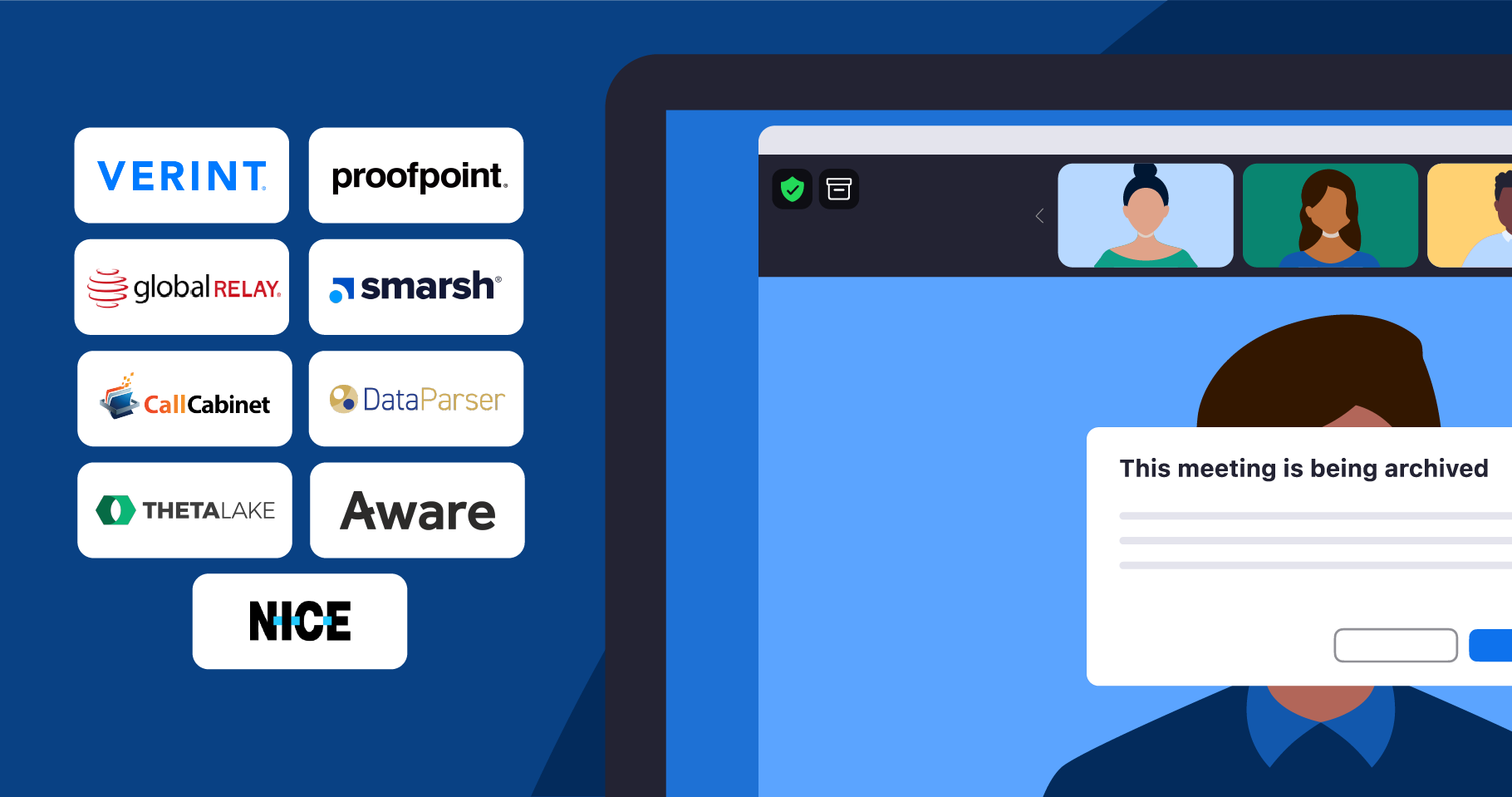Zoom’s archiving solution allows account administrators to set up an automated mechanism to collect and archive meeting or webinar data to a third-party platform of their choice. This helps financial institutions satisfy various regulations and other compliance requirements. Once archiving is set up by account admins, it will be present when regulated meeting hosts or users start or join a meeting. To indicate that the meeting is being archived, different types of indicators are present — all of which you can learn more about in our white paper.
Unlike cloud recording, which saves video, audio, chat, and transcription files to the Zoom cloud, our archiving application programming interface (API) — a connection between software programs — collects the meeting and webinar data or metadata necessary to meet certain compliance guidelines. It can also collect audio, video, and chat communication if specified by account administrators. The information collected during a meeting or webinar depends on how the admin has configured the solution, but it can include the following data sets:
- Meeting metadata (required): This includes the meeting title, date, time zone, meeting duration, host ID, meeting ID, universal unique identifier (UUID), and passcode.
- In-meeting chat messages (public and direct): This includes user display names, email addresses (excluding guests), message strings, and timestamps in a TXT format. The chat would be tagged to differentiate public versus private chat. Note: Apart from this information, meeting reactions and deleted messages can be captured with in-meeting chat messages in a JSON format. This can be enabled by contacting Zoom support.
- Audio: An audio-only M4A file, which includes external as well as internal meeting audio recordings.
- Video: An audio and video MP4 file, which includes screen shares, whiteboards, and annotation.
- Captions and transcripts: A video text track (VTT) file including closed captioning and audio transcripts from a meeting.