
34 meeting statistics for better time management in 2025
Explore key meeting statistics and insights to improve efficiency, engagement, and productivity in your meetings with the right tools and strategies.
Learn more about Zoom Team Chat, and see how it compares to other popular chat apps like Slack and Microsoft Teams.
Updated on December 15, 2025
Published on January 29, 2025


Instant messaging, business chat — whatever you call it, chat solutions are a cornerstone of today’s workforce. In fact, chatting is the most preferred method of workplace collaboration for half of leaders and 64% of employees, according to a 2024 global Zoom-Morning Consult survey.
Chat platforms allow you to communicate in real time to get the info you need quickly, but can also support asynchronous collaboration since messages can be responded to at an employee’s convenience.
But not all chat solutions are created equal. Zoom Team Chat is an integral part of Zoom Workplace’s AI-first work platform, with features designed to keep you organized, on track, and connected across your meetings, docs, whiteboards, emails, and more. That means it’s easy to use and doesn’t involve hopping over to a different app every time you get a ping (because we all know how distracting that can be). Teams can collaborate better, communicate with internal and external contacts, and automate tasks to prioritize high-impact work. And it’s included with every Zoom license — no additional costs or contracts required.
Discover how Slack alternatives like Zoom Workplace work to increase team efficiency.
You already have access to Zoom Team Chat at your fingertips in the Zoom Workplace app, meaning you can start using it today. But saying goodbye to your current chat app can be hard. You might wonder if Zoom Team Chat has the features you need to keep everyone connected, in groups or one-on-one, in public or private channels, or in and out of meetings. You can do all that, and more.
With Zoom Team Chat, communication is quick and easy — and you can go beyond simple messaging to manage complex projects and automate busywork to focus on what matters. A familiar and flexible experience allows your teams to communicate with internal and external collaborators in one place. Plus, your built-in AI assistant, Zoom AI Companion,* is there to help you summarize chats, compose messages, and prepare for your day, all from a convenient side panel.
Because it’s built for Zoom Workplace and works with products across our platform, Zoom Team Chat helps you cut back on app overload so you can move through your workday more quickly and efficiently. By having all your communications and collaboration in one app, you can quickly share documents, take notes, set up a call or video with a teammate or customer, or even fire off a quick email and get back to your work without breaking focus.
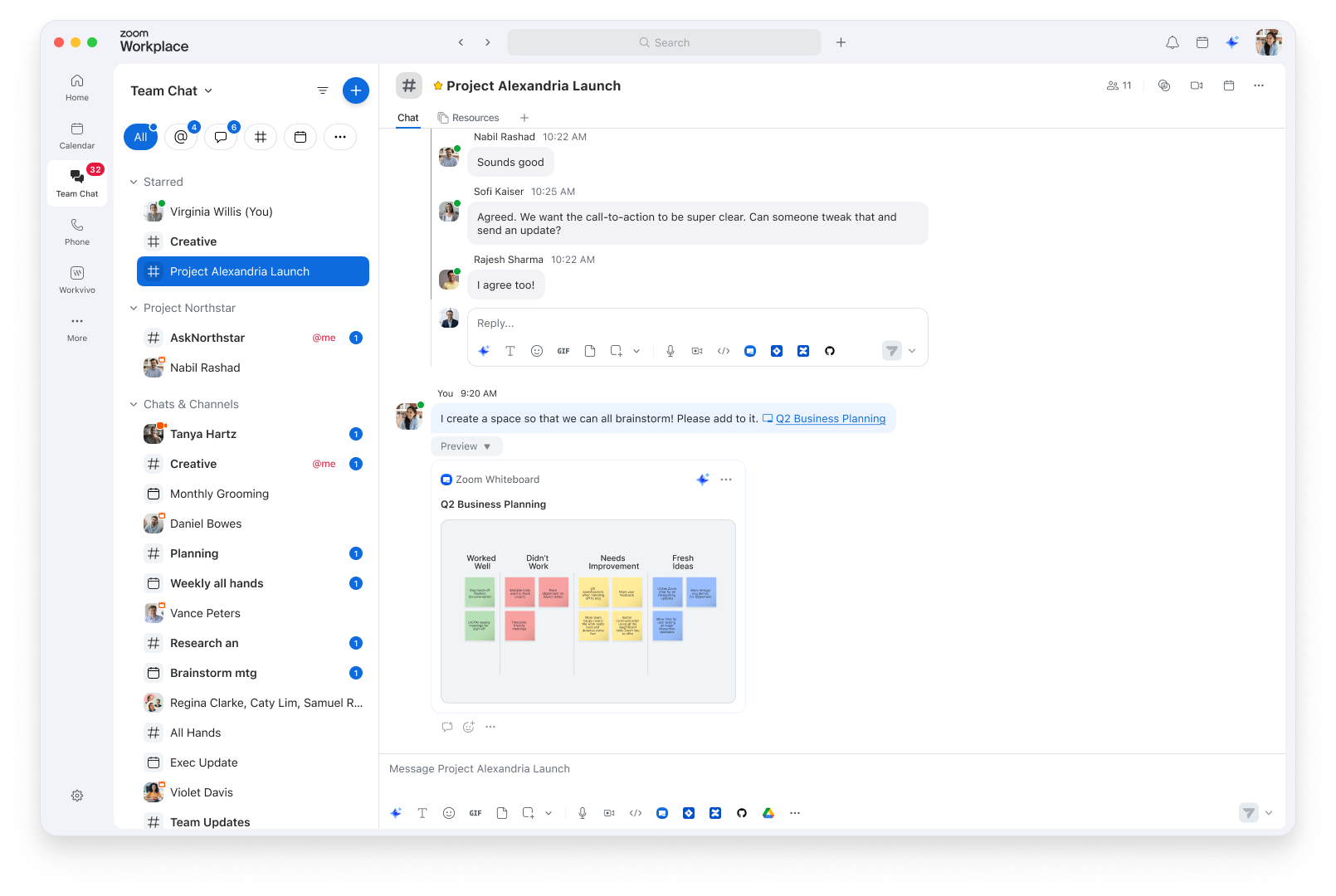
Whether you’re actively evaluating a new chat solution or just want to know what makes Zoom Team Chat different from other platforms like Slack and Microsoft Teams, read on to learn more.
Zoom Team Chat has many things in common with Slack. Both apps allow you to organize chat channels, search for key information and resources, and seamlessly chat with internal and external contacts. Your messages can contain formatted text, images (including screenshots and gifs), audio, and code blocks as well as in-line code.
Zoom Team Chat and Slack both offer a wide range of chat apps and integrations, as well as file storage management. Even advanced security features like Zoom Customer Managed Key are supported by Zoom Team Chat.
However, there are also a few key differences between the two. Here’s how those differences play out in your workday:
Zoom Team Chat has the highest level of customization and flexibility in tab management. Our new sidebar navigation gives you the ultimate control over tab-level badging and notifications, so you’re not drowning in pings or scrolling endlessly through long lists to find the channel you need. You also have more advanced filtering and sorting capabilities with Zoom Team Chat, with the unique ability to drag, drop, and pin tabs.
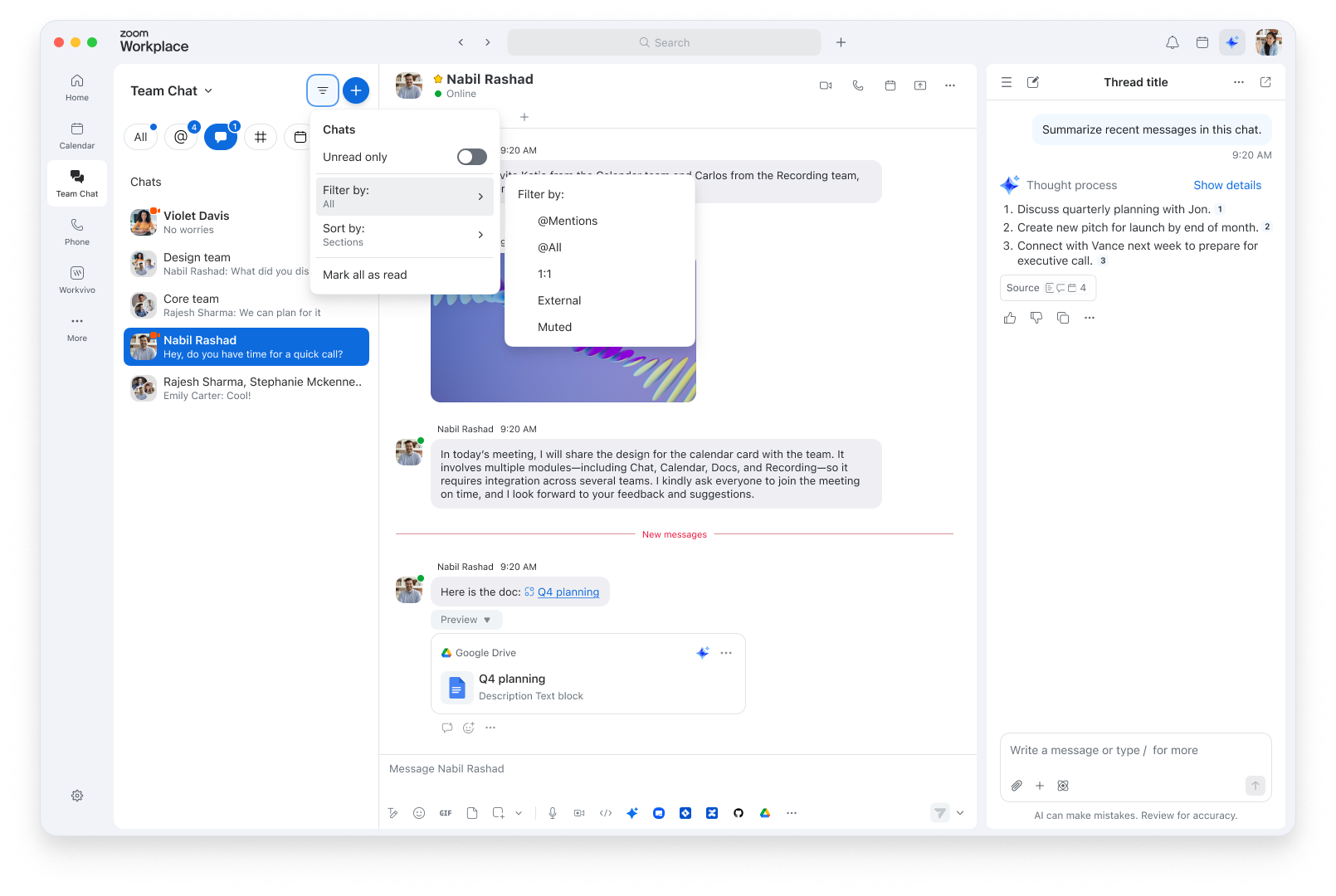
With the Zoom Team Chat sidebar, you can customize tabs to fit the way you work.
Your chat solution shouldn’t exist in a silo — it should help your teams connect how and where it’s most convenient for them. With Zoom Team Chat, you have the ability to schedule a Zoom meeting directly from a chat channel, making it easy to bring together your teammates for a quick touch-base.
If you can’t attend a meeting, you can read the continuous meeting chat in real time on your Zoom Workplace desktop or mobile app (even external contacts can stay involved). Slack’s meeting chats have limited capabilities related to meeting scheduling and attendees.
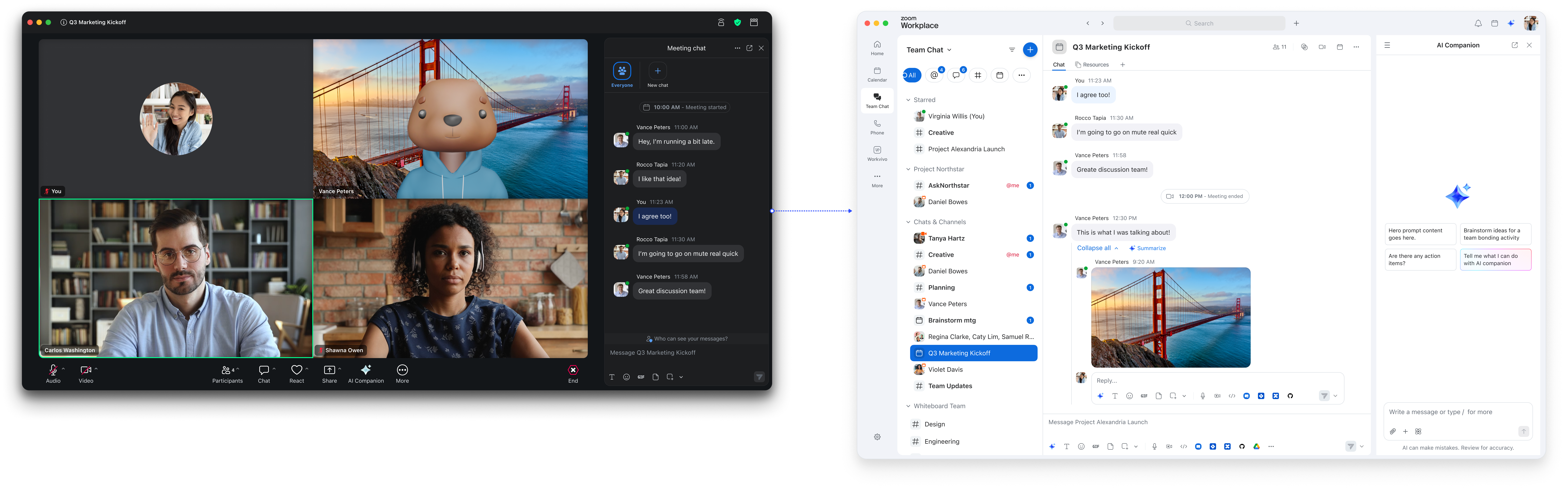
Continuous meeting chats allow you to keep the conversation going before, during, and after a meeting.
When the meeting’s over, get caught up with AI Companion-generated meeting summaries sent directly to the meeting chat so everyone can stay aligned. Zoom’s AI-generated meeting summaries work with internal and external attendees at no additional cost for eligible paid plans.*
All this is possible because Zoom Team Chat is part of the Zoom Workplace app, making it easy for you to chat where most of your meetings take place.
When your schedule is packed and team members are spread out across different time zones, finding a time to meet can be hard. Zoom Team Chat helps you collaborate even when work happens at different times, with the ability to annotate images to provide more visual detail to a chat message. You can also schedule messages based on the recipient’s time zone, making it easier to send messages at the appropriate time for your colleagues. And if your teammate tries to call you or start a video meeting at an inconvenient time, you can send a quick decline message that will direct them right to a one-on-one chat window. These capabilities aren’t natively available on Slack.
Managing projects that involve many different people and teams can get unwieldy. Cut down on time spent cross-posting the same update or question across channels by selecting multiple recipients for your message in Zoom Team Chat. You can also use the AI Companion side panel to summarize long chat threads or identify recent action items from a chat channel, features that are included at no additional cost with paid plans (Slack’s AI capabilities are available at an additional cost). AI Companion can even help you search the web directly in the side panel.
You can also automate routine tasks on Zoom Team Chat using Zoom Workflow Automation, freeing up your time for more important work. While Slack has some automation capabilities, Zoom Team Chat allows you to build conditional workflows and switchboard workflows, among others.
Finally, shared spaces can help you keep your team looped into all the right conversations. You can add all the channels related to your project to a shared space, and team members in the shared space will automatically get access to those channels.
Visit our comparison page for a deep dive into how Zoom Team Chat stacks up against Slack, and additional features you could get by switching.
Like Zoom Team Chat, Microsoft Teams’ chat solution is also part of a unified communications system. Though Teams may share similar capabilities with other chat apps, such as the ability to search, chat with internal and external contacts, and more, the difference comes down to the user experience. Here’s how Zoom Team Chat compares to Microsoft Teams.
Zoom Team Chat is built right into the Zoom Workplace app your employees already know and love. With an intuitive interface, including a sidebar you can customize with a simple drag-and-drop motion, Zoom Team Chat doesn’t have a steep learning curve — customers note that it’s easy to use and requires minimal training.
“We’re using Team Chat very actively. Zoom is very easy to use — it just works. We have super high adoption by our users.”
In contrast, the Microsoft Teams chat experience can lack consistency. Teams supports threads in channel chat messages, but not in 1:1 chats or group chats (although you can reply to a message and quote it). Zoom Team Chat fully supports threaded conversations on channels, 1:1, and in-meeting chat, which helps you and others organize the conversation.
On Zoom Team Chat, you can set reminders to follow up on messages at a later time — you need a separate app for that with Microsoft. Overall, the experience you get with Zoom Team Chat allows you to stay on top of your communications more easily, helping employees stay productive.
Every business is different, so it’s important to have the ability to tailor your communications to your organization’s needs. Zoom Team Chat is designed to give you that choice through integrations that help bring your most-used business apps into your chat experience. For example, you can use Microsoft Office or Google Workspace with Zoom Team Chat, creating and sharing documents without leaving the Zoom app. While Microsoft Teams supports this functionality natively with its own Microsoft products, they are limited to sharing for other providers like Google.

Zoom Team Chat comes with countless features designed to enhance your instant messaging experience. From customizable settings designed to enable flexible work to advanced and innovative AI features that expedite workflows, Zoom Team Chat equips you with the tools you need to reimagine how you get stuff done.
Whether you want to share information quickly or send a few messages before you hop on a call, Zoom Team Chat helps you foster meaningful connections with less friction. As the glue to our collaboration platform, Zoom Team Chat keeps all your communications connected, consolidating everything you need for your workday in one place.
All Zoom accounts can use Zoom Team Chat for free in the Zoom Workplace app. Ready to make the switch? Check out our migration field guide for everything you need to know for a smooth transition.
*AI Companion is included with the paid services in Zoom user accounts. AI Companion may not be available for all regions or industry verticals.
Editor’s note: This post was originally published in May 2023 and was updated in January 2025 to include the latest product information.