
34 meeting statistics for better time management in 2025
Explore key meeting statistics and insights to improve efficiency, engagement, and productivity in your meetings with the right tools and strategies.
Updated on September 13, 2022
Published on December 15, 2021
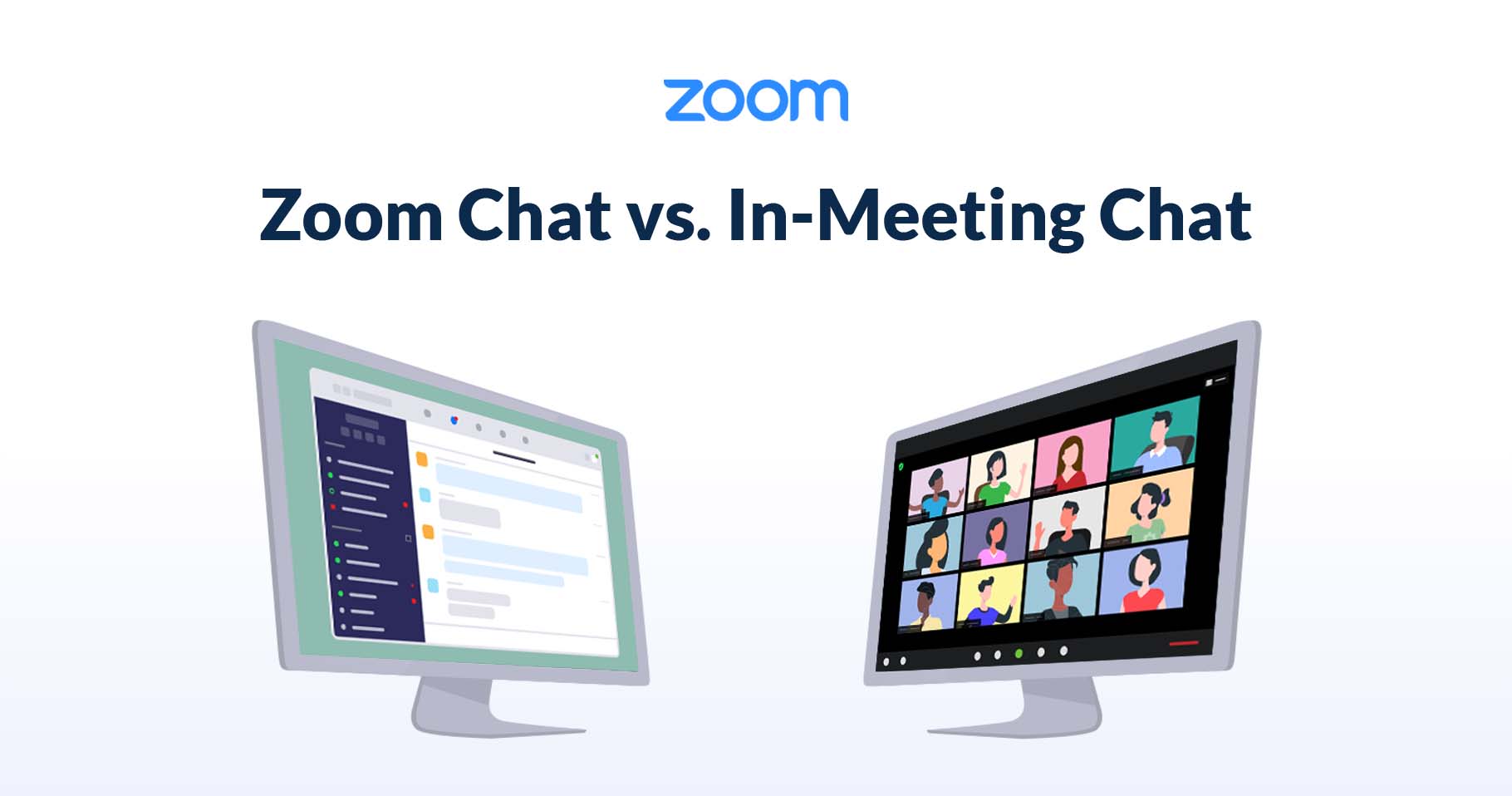

Instant messaging, otherwise known as chat, has become one of the most popular tools for organizations as it offers a fast, effective, and flexible method of communication that enhances productivity and streamlines workflows. The Zoom platform provides leading communication solutions such as chat, team collaboration, video meetings, phone, and video webinars, all conveniently located within the Zoom desktop and mobile apps.
Many of you are probably familiar with in-meetings and webinar chat, but do you know all the ways you can further collaborate before, during, and after a video meeting with Zoom? Learn more about how you can collaborate with internal and external users, share files, links, and more using Zoom.
While both are messaging solutions that enable users to communicate via instant messaging, Zoom Team Chat and in-meeting chat serve two different purposes. Zoom Team Chat enables you to persistently message and collaborate with internal and external contacts from the Zoom desktop and mobile apps at any time, while in-meeting chat provides another way to collaborate with participants during a meeting.
Here’s a quick breakdown of the differences between these solutions and how you can use them to enhance productivity.
Zoom Team Chat is where work happens outside of meetings and phone calls. It’s a team collaboration tool that keeps information flowing and makes it easy to collaborate with anyone from anywhere with features like direct and group messaging, channels for teams and projects, and file sharing.
Located in the Zoom desktop app, also known as the client, alongside Zoom Meetings and Zoom Phone, Zoom Team Chat is available for all free and paid users. To get started, simply search for your desired contact or channel using the search bar at the top of the desktop or mobile app, and instantly start collaborating.

Here are a few other ways you can use Zoom Team Chat to streamline your workflows:
For more tips and tricks see our blog post, Best Practices for Using Chat in Your Organization.
In-meeting chat is only available within your Zoom Meetings and Zoom Webinar, giving you the ability to message all participants in the session or send private messages to individual participants.
Here are a few other ways you can use in-meeting chat to get more done together:

For more information about Zoom Team Chat, please check out our Zoom Team Chat support resources, and to learn more about in-meeting chat, please visit our support page. And be sure to download the Zoom client for access to Zoom Team Chat and other industry-leading solutions on the Zoom platform!