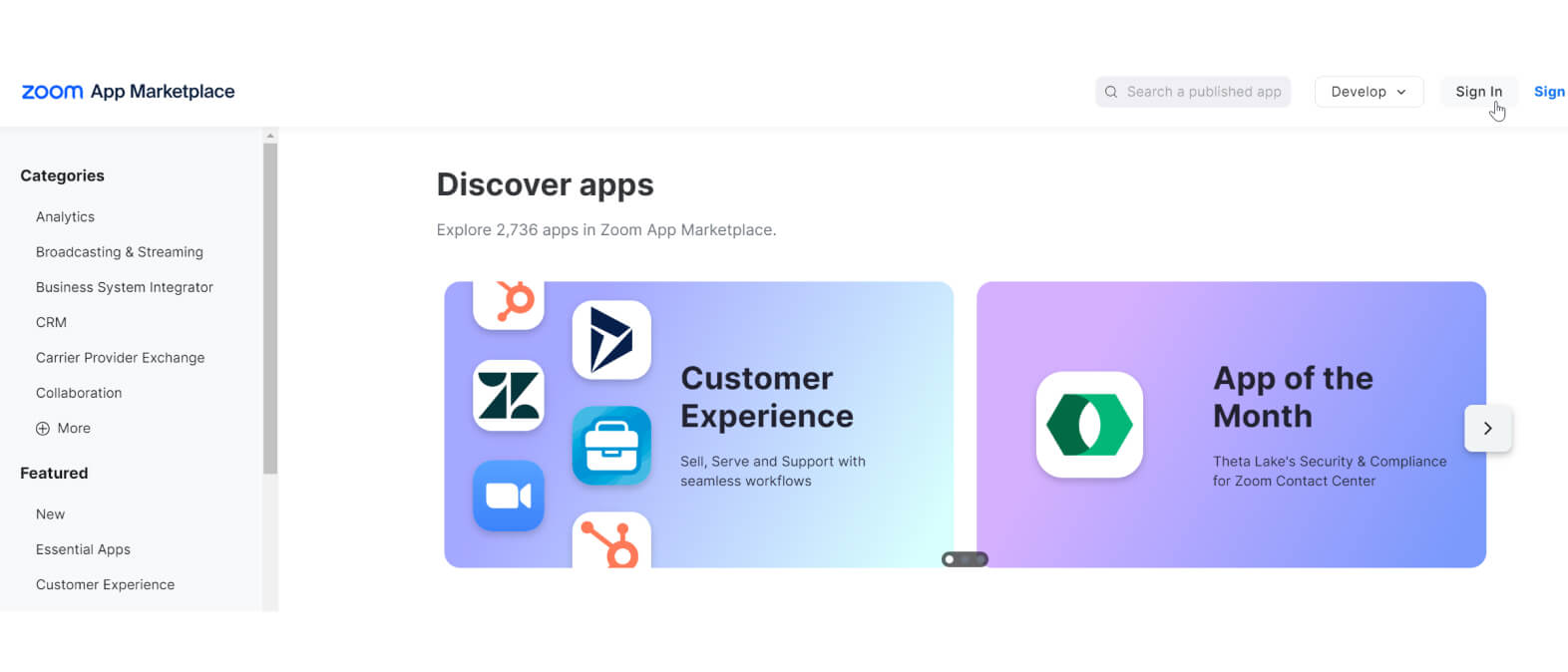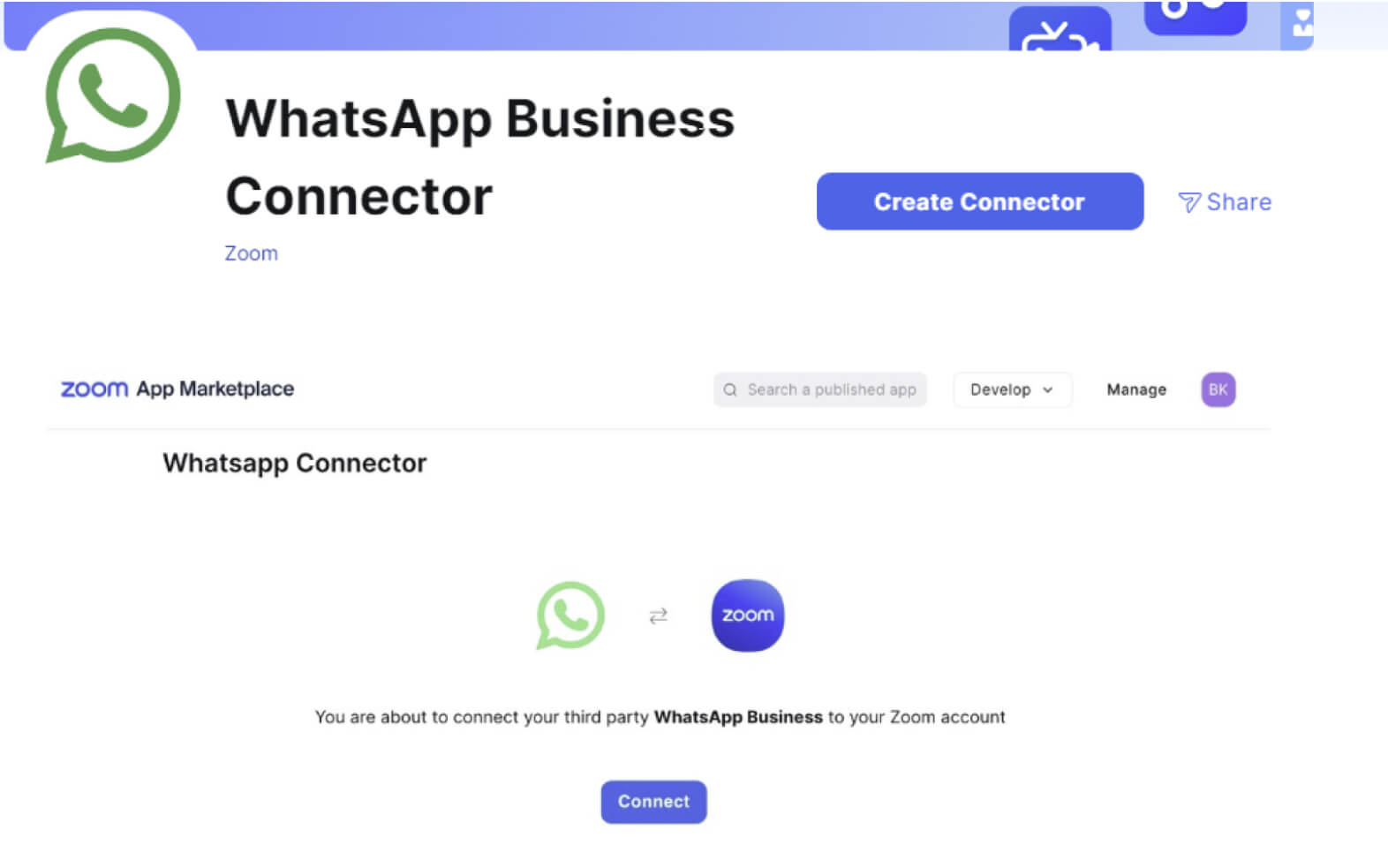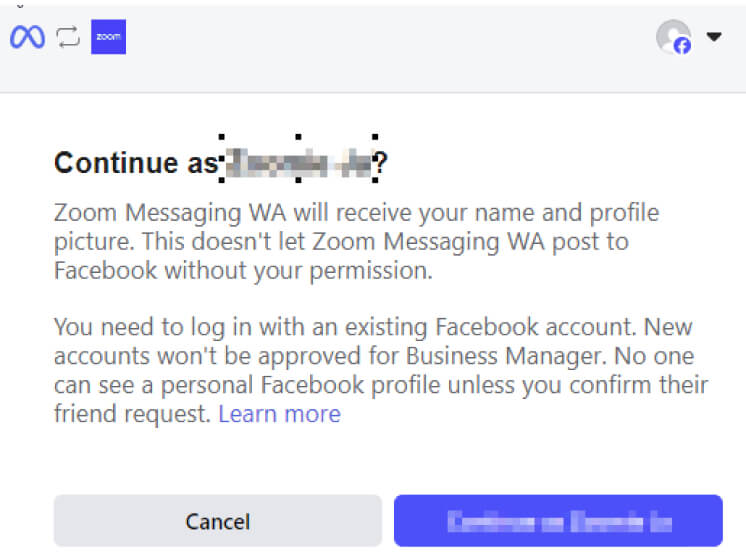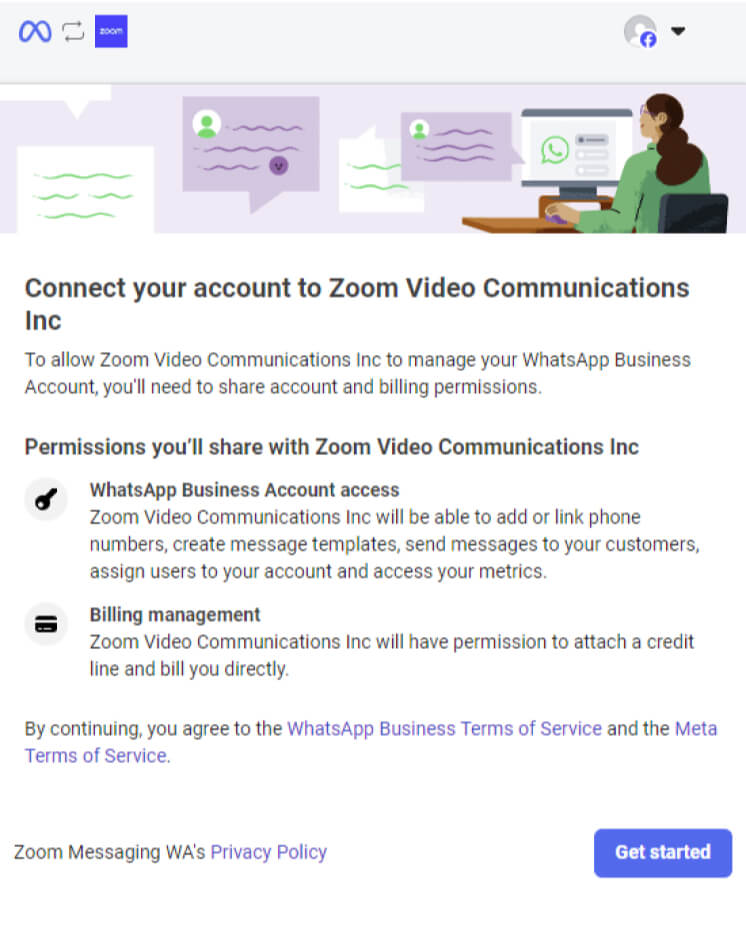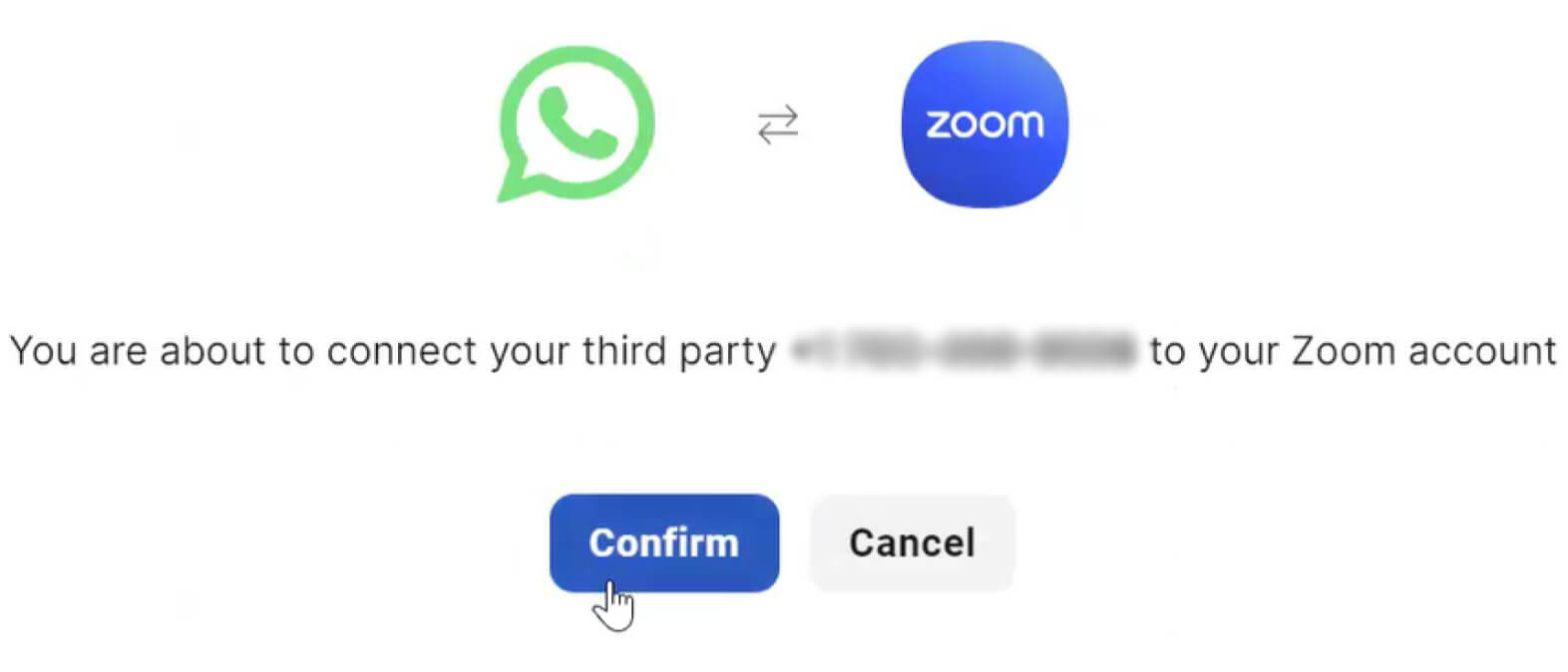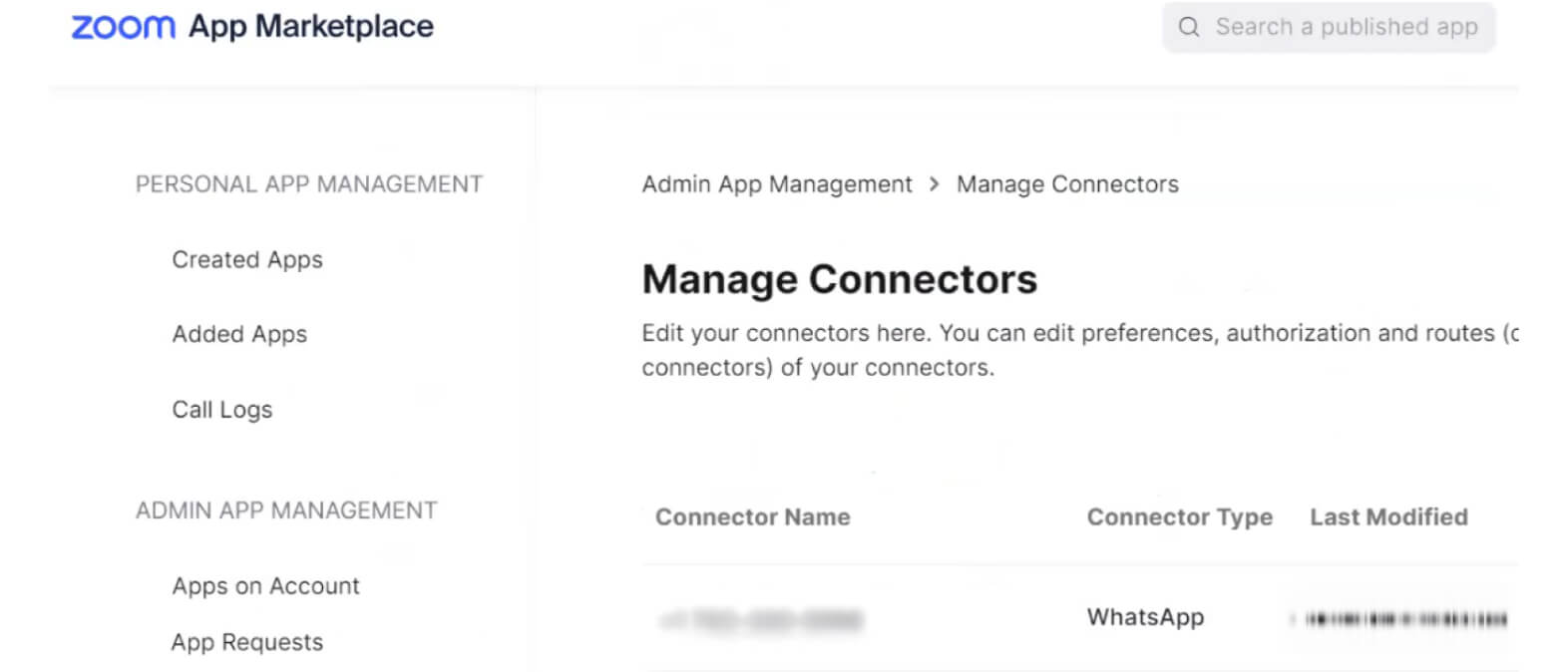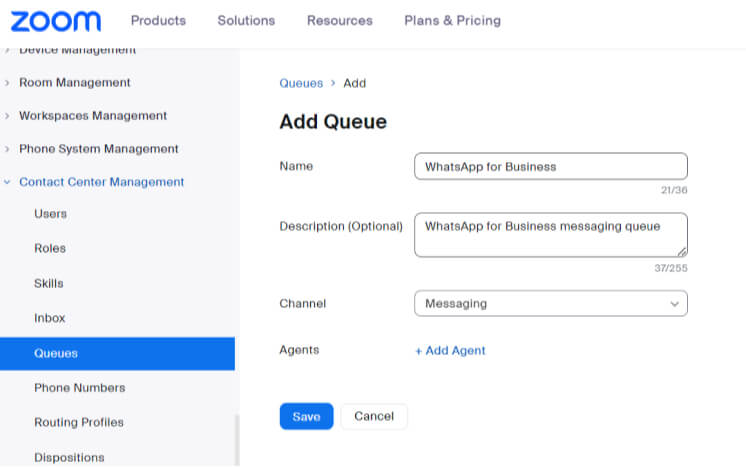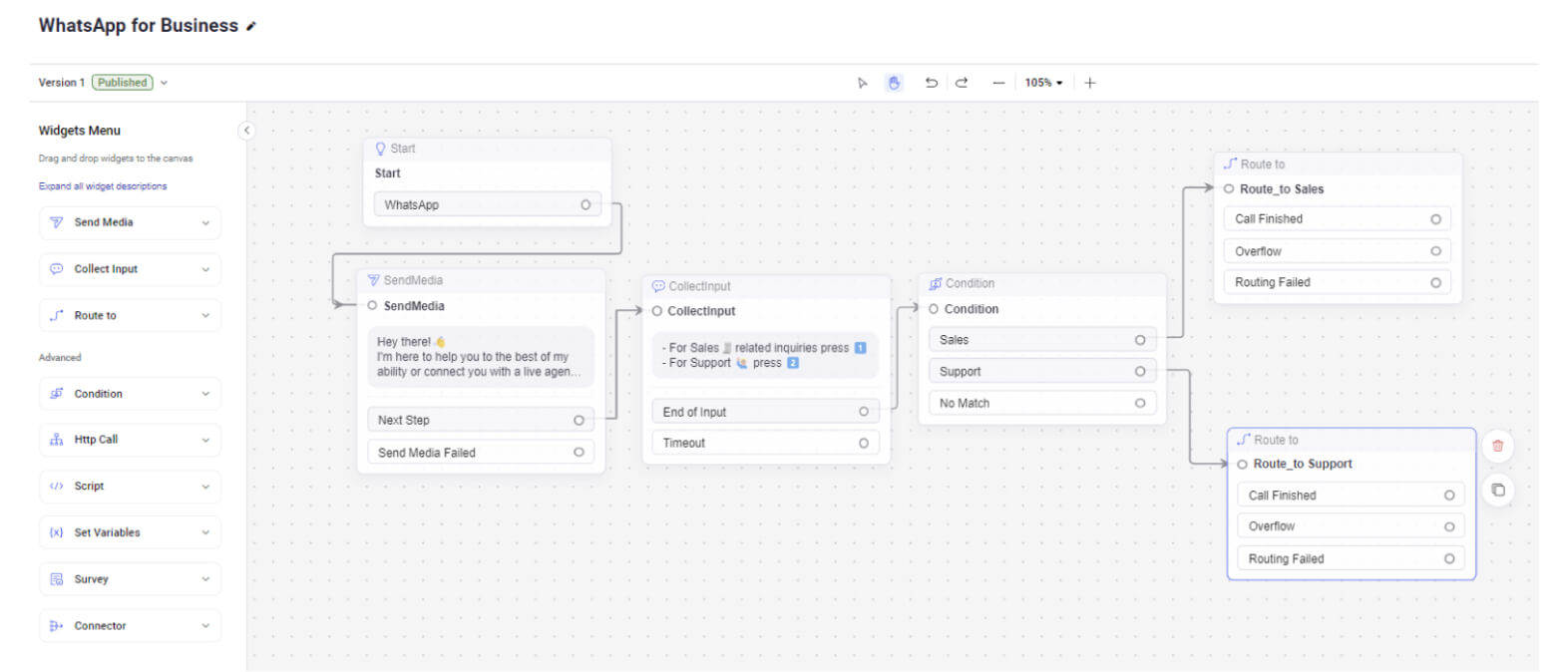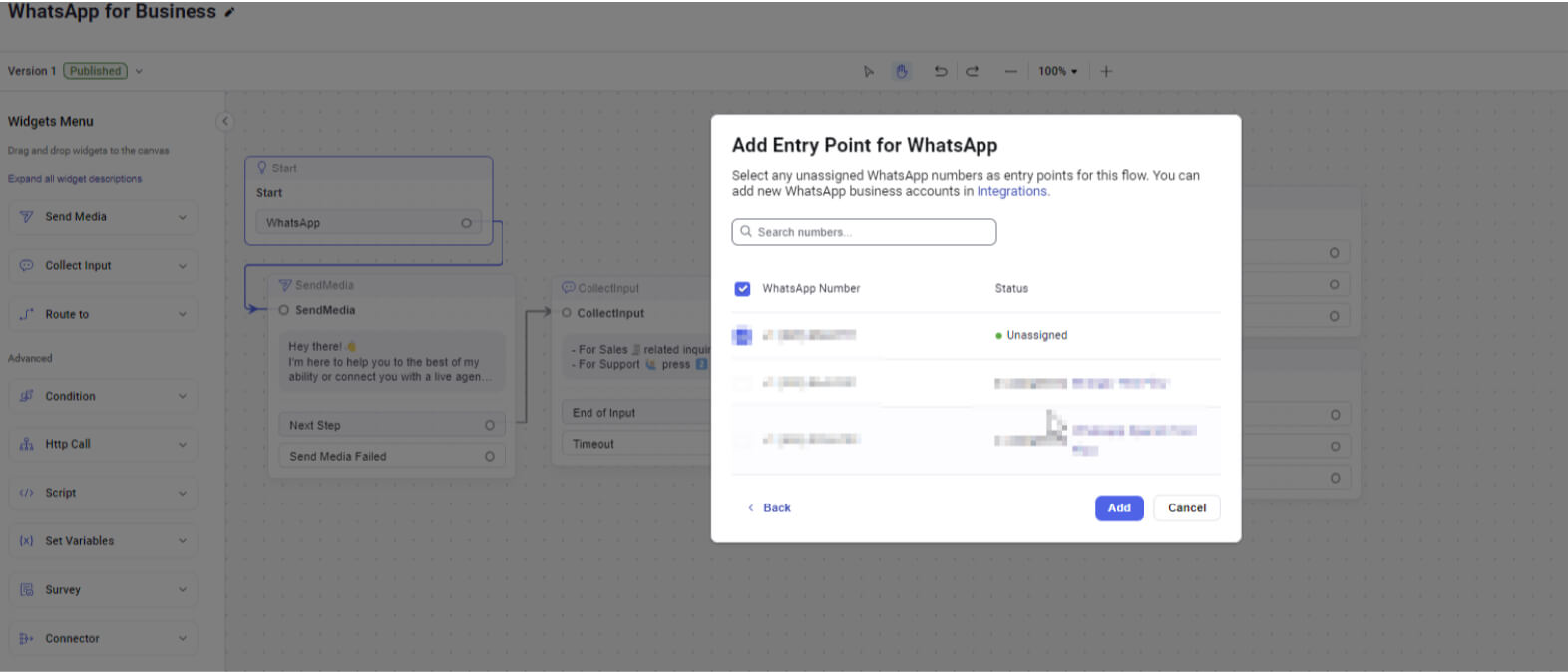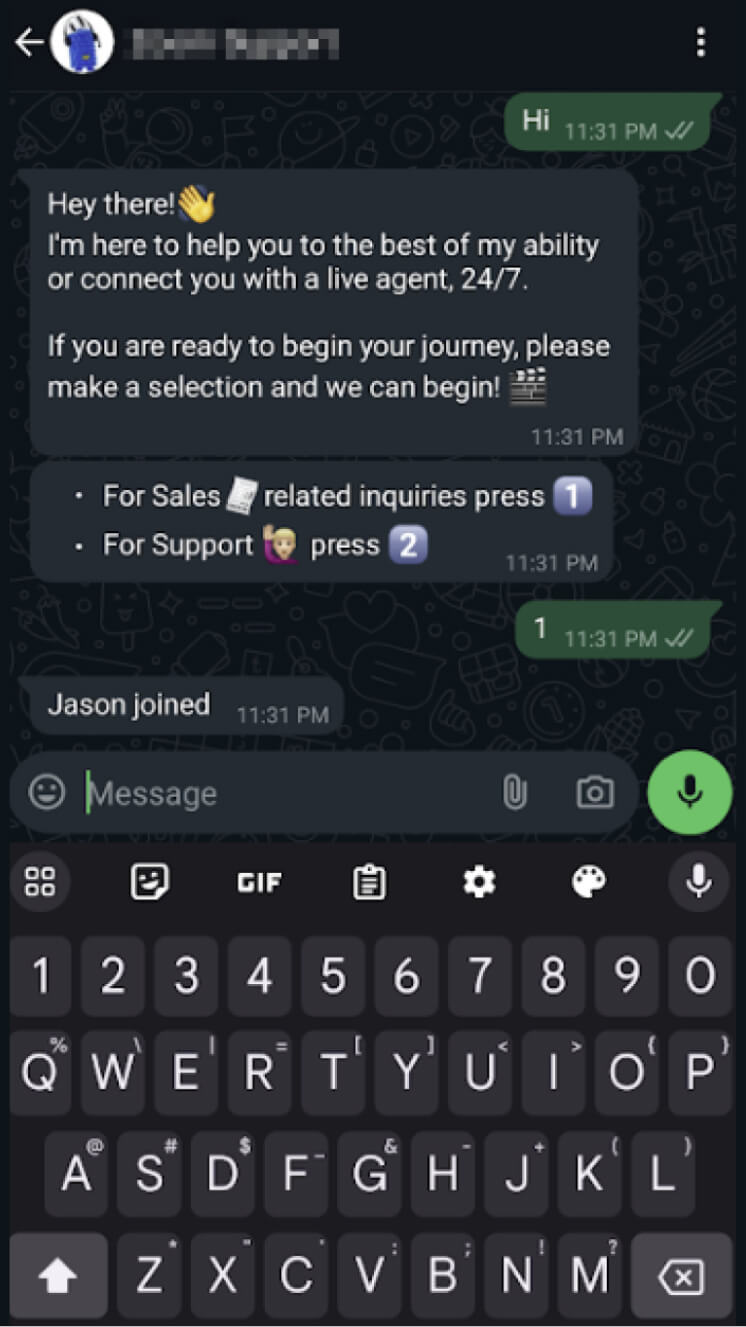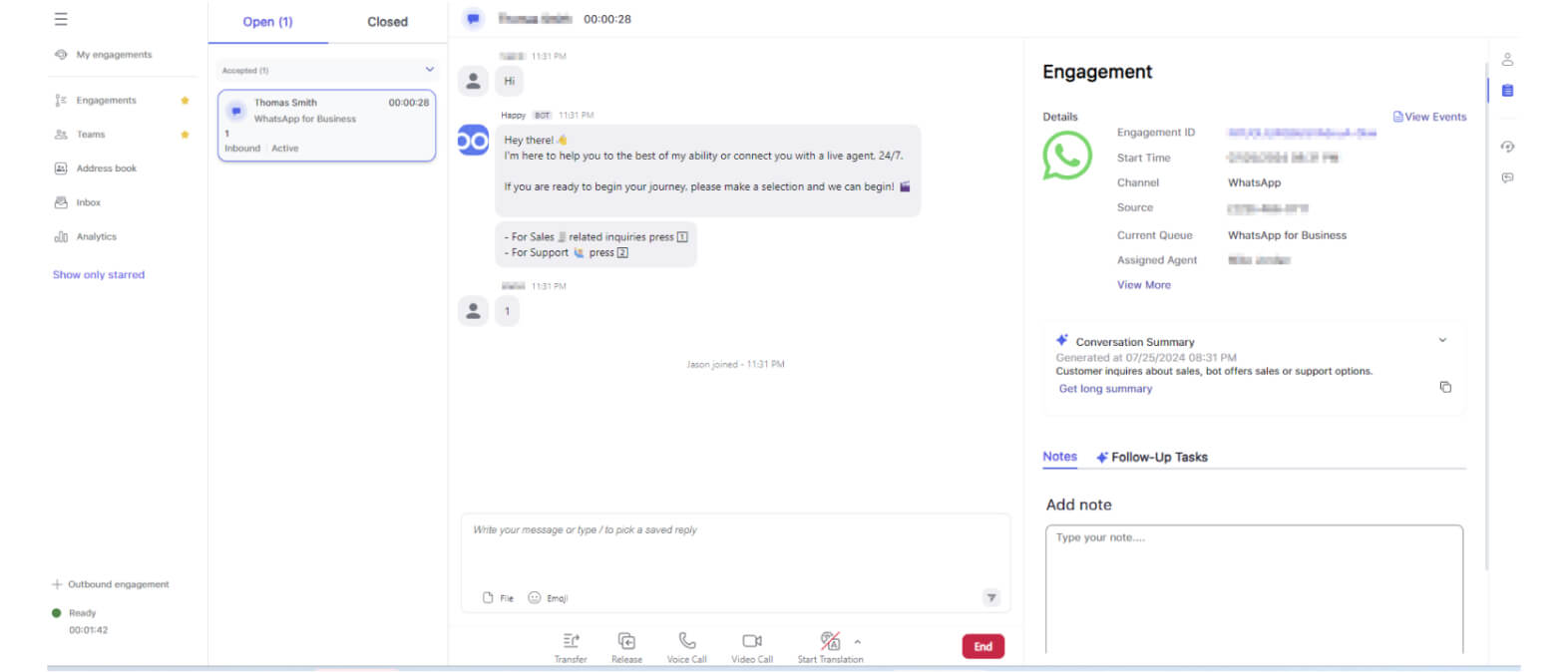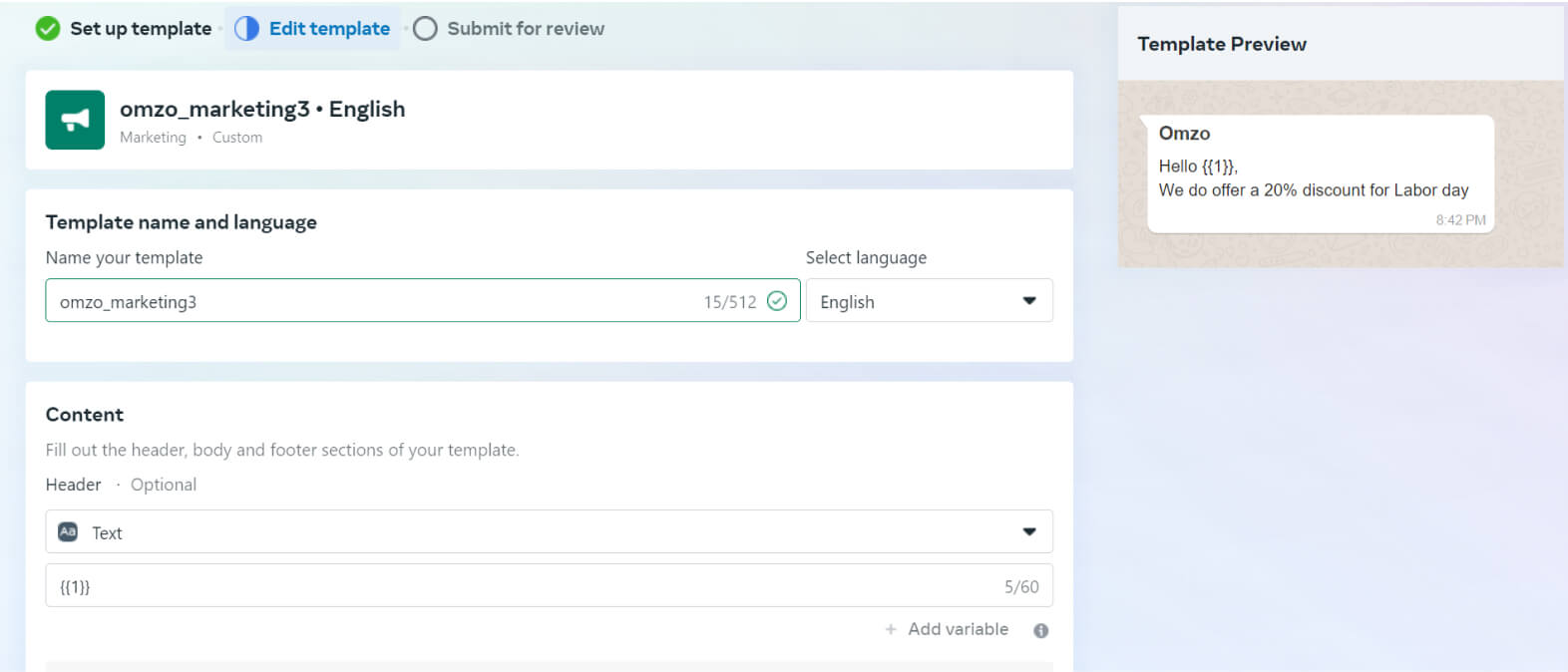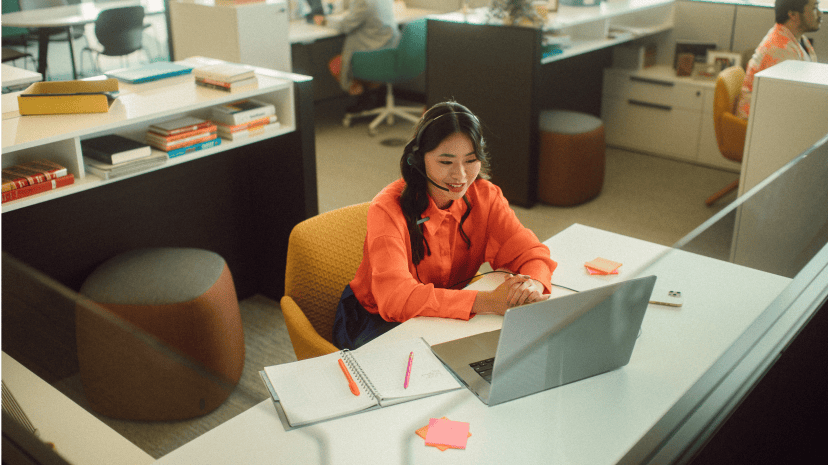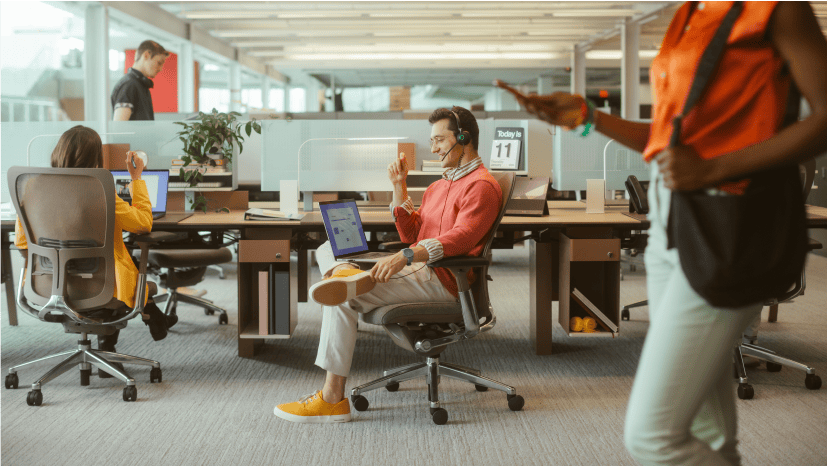Boosting Customer Reach with WhatsApp for Business Messaging Integration for Zoom Contact Center

Products Used
For existing WhatsApp Business Account and new account Zoom would have to be elected as BSP on the account.
When sharing a WhatsApp Business Account (WABA) with a Business Service Provider (BSP) like Zoom, remember that only one WABA can link to one BSP at a time, so you can either create a new WABA for Zoom or remove the existing payment method from your current WABA to proceed
Optional: Customize queue settings to suit your preferences.
Import JSON file
WhatsApp for Business.json
8KB