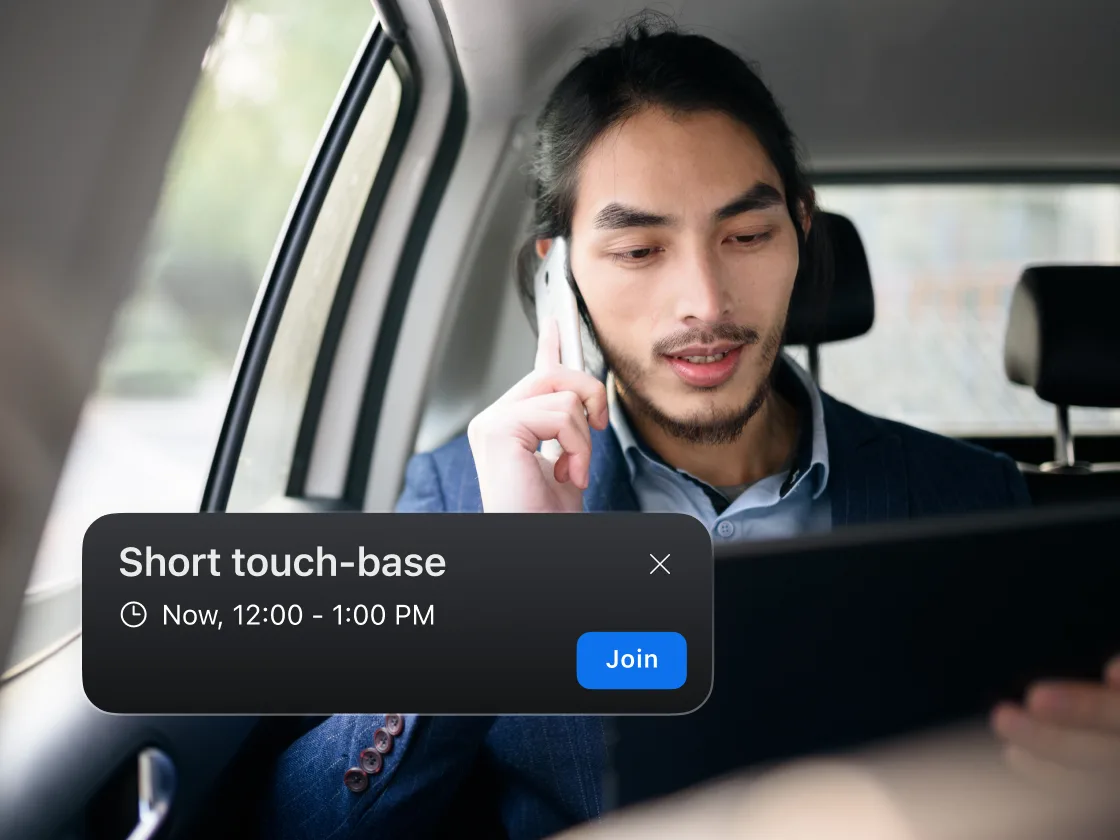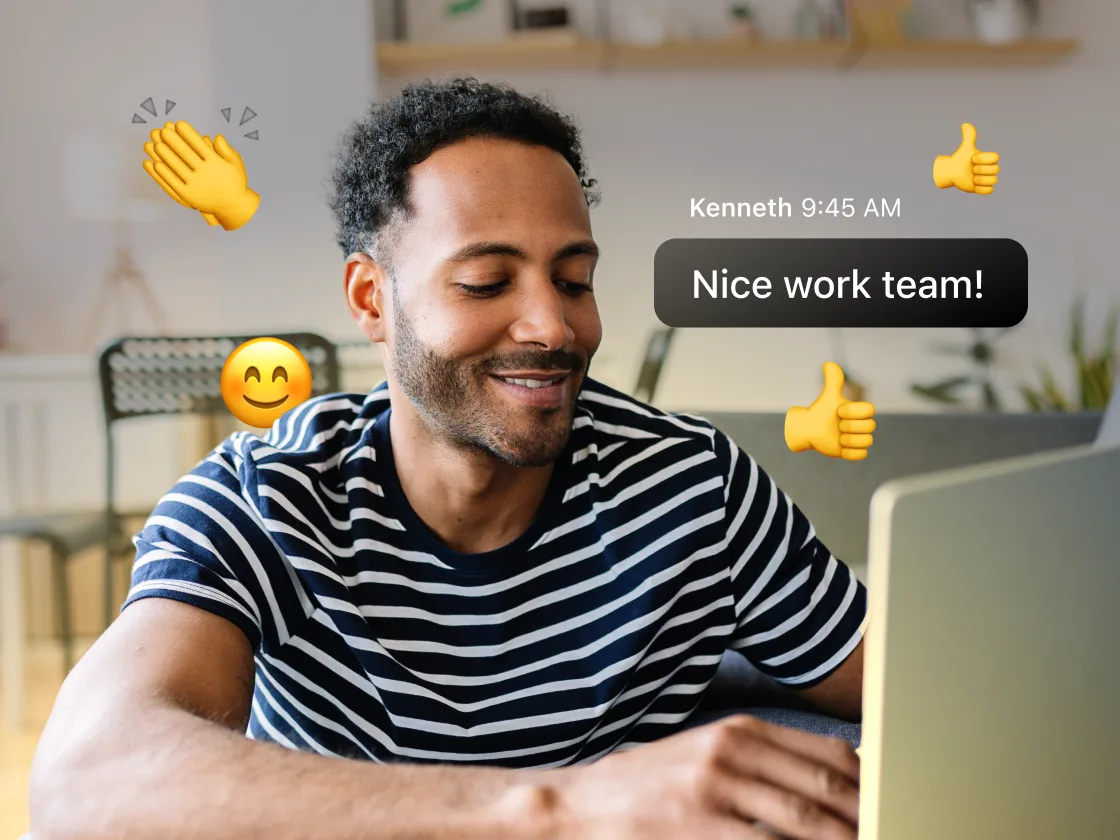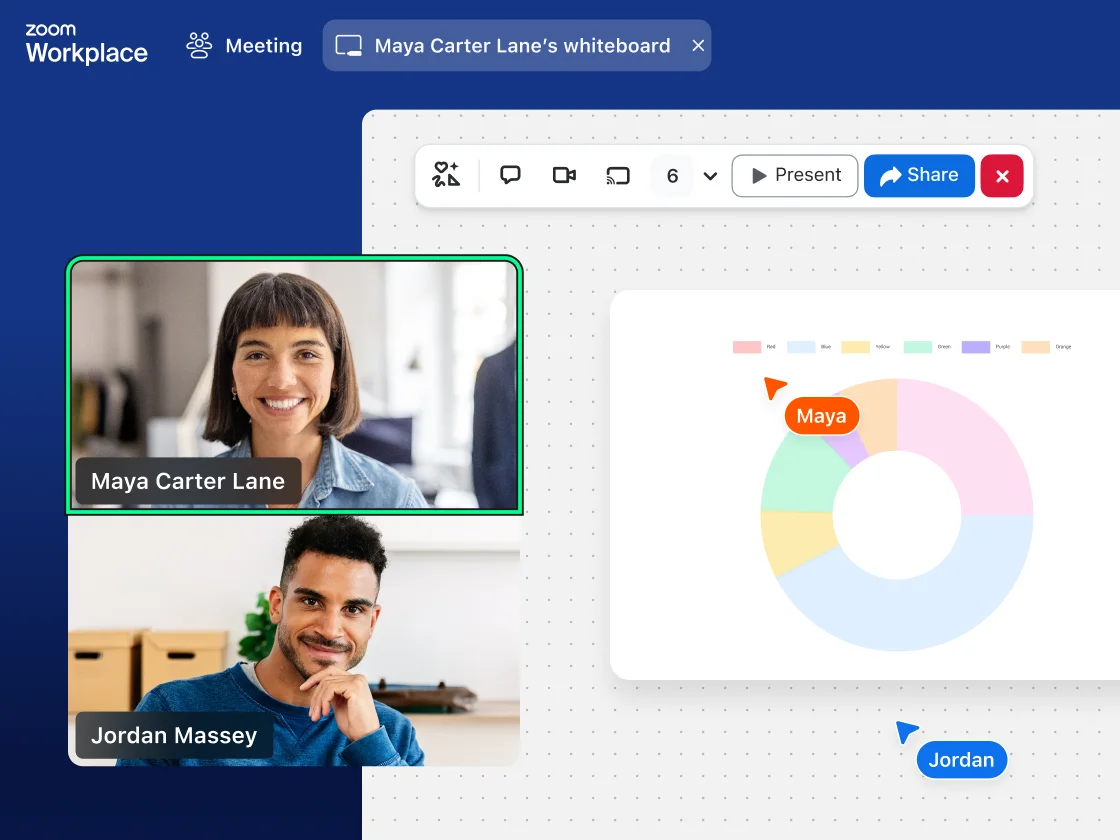When you can’t be in the same room or even in the same city, Zoom’s teleconferencing service helps you connect with high-quality audio and video, plus essential business collaboration features. Host a free teleconference with video today.
Teleconference: Definition,
advantages, and services
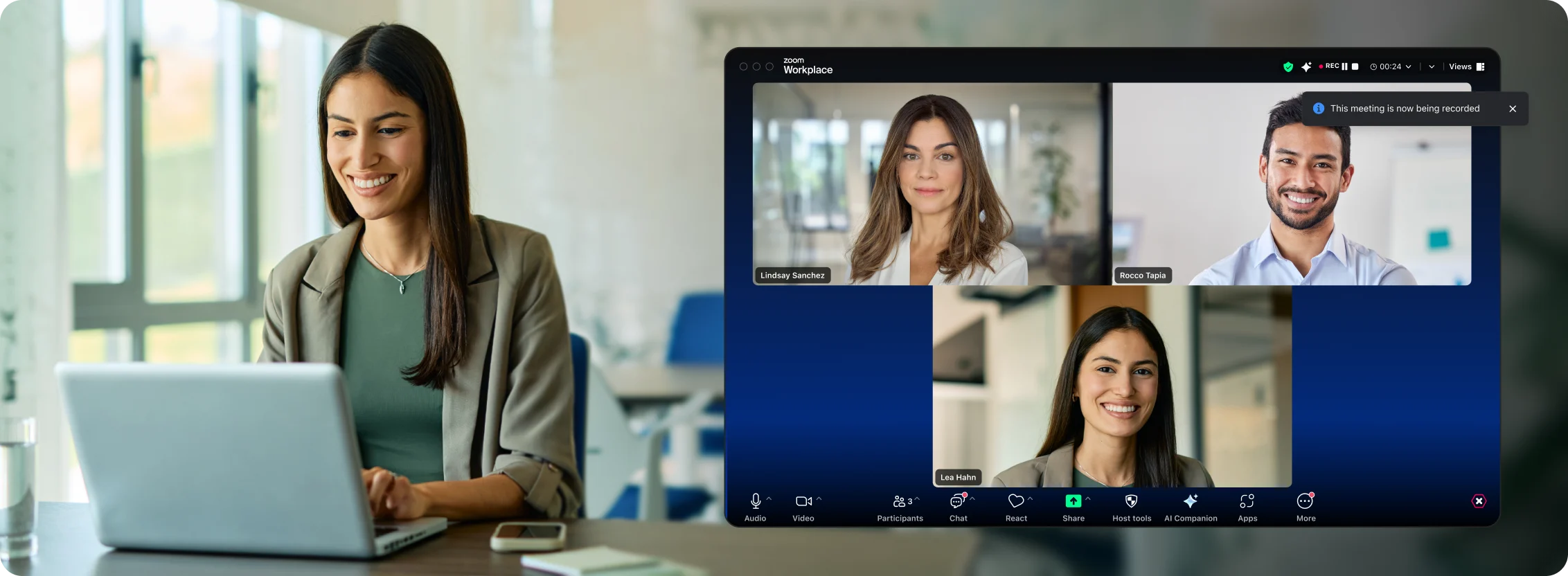
What is teleconferencing?
A teleconference is a live meeting that takes place between multiple people in different locations over a video or audio call. Traditionally, the word teleconference has been synonymous with telephone conference calls, but it has grown to include the use of video communications to connect. Here’s a look at both audio and video teleconferencing.
Advantages of teleconferencing
Teleconference services offer many benefits for the modern distributed workforce.
How do you start a teleconference?
It’s easy to start a free teleconference on Zoom.
How to join a teleconference
If you’ve been invited to a teleconference on Zoom Meetings, there are a few different ways you can join.
Our Zoom Basic plan offers free teleconferencing service
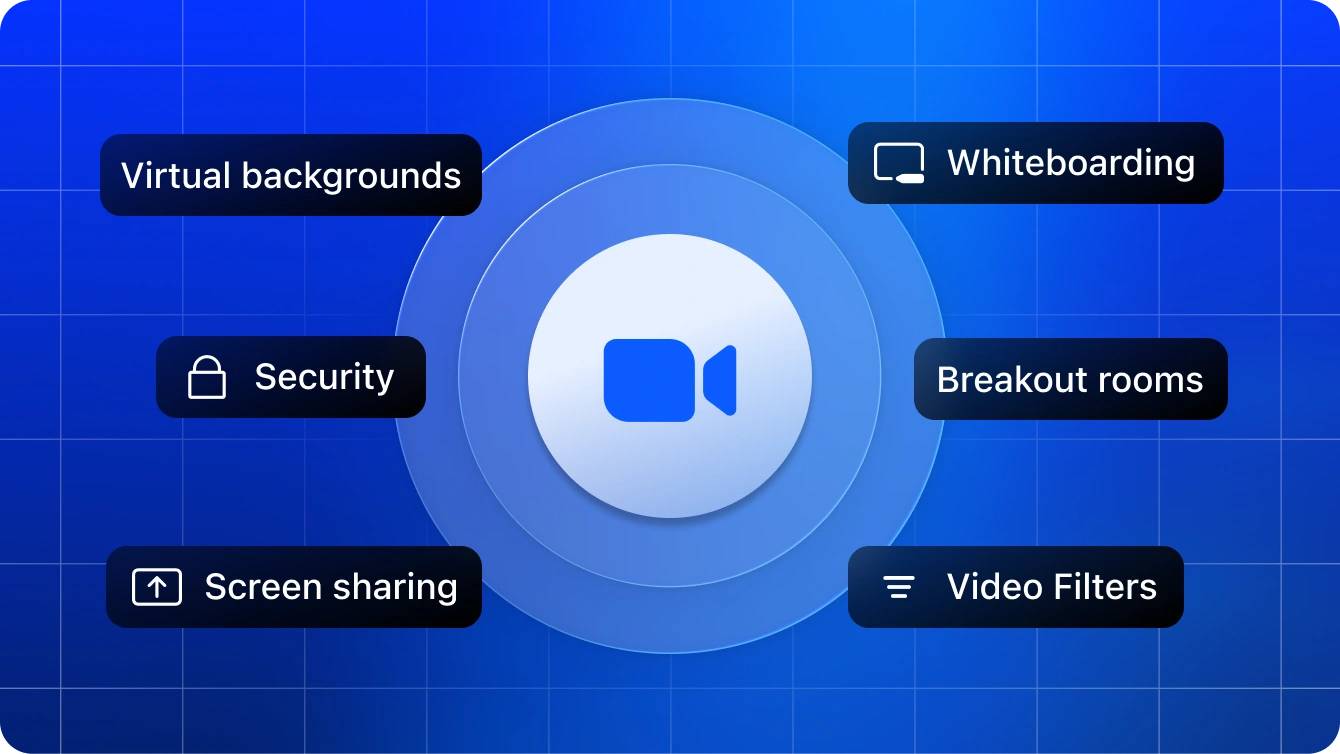
Sign up to start hosting free teleconference meetings with video
With our Zoom Basic plan, you’ll have everything you need to host an unlimited number of audio or video teleconference meetings
with up to 100 participants for up to 40 minutes a meeting. Need more time and functionality? Upgrade to a Zoom Pro plan and get
more time to meet, cloud recording, polling, reporting, and other capabilities.
Zoom AI Companion is available with eligible paid Zoom Workplace plans. May not be available for all regions or industry verticals. Learn more.