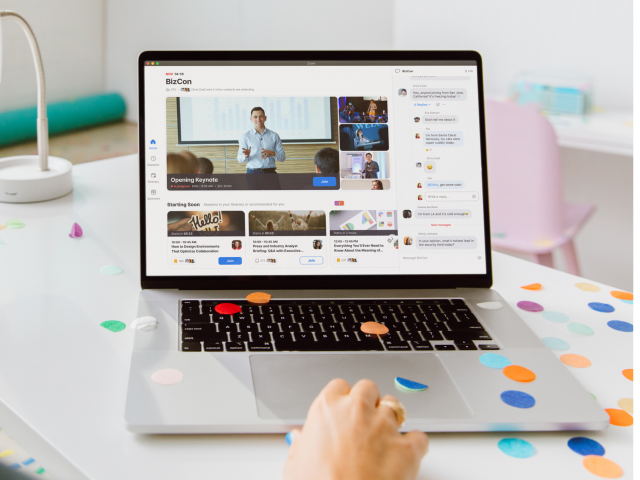Webinars let you connect with large online audiences and share video, audio, and content from any location and device for better engagement. Most organizations offer recordings of the webinars they host; a link to the recording is made available so that the live webinar can be replayed at a later time. This provides an opportunity for people to either re-watch the session or to watch the original webinar for the first time if they were unable to attend the live event.
The difference between a webinar and a video conference meeting is that a webinar typically features one or several key speakers or presenters addressing a large audience, whereas a video conference is usually a smaller meeting that supports informal discussions between all participants.