
Chat app cheat sheet: 17 tips for making the most of Zoom Team Chat
Get our tips for using Zoom Team Chat to communicate when and how you want, manage complex projects with ease, and automate everyday busywork — all in one place.
With continuous meeting chat, messages can live on after a meeting in our persistent chat solution.
Updated on November 15, 2024
Published on June 22, 2023
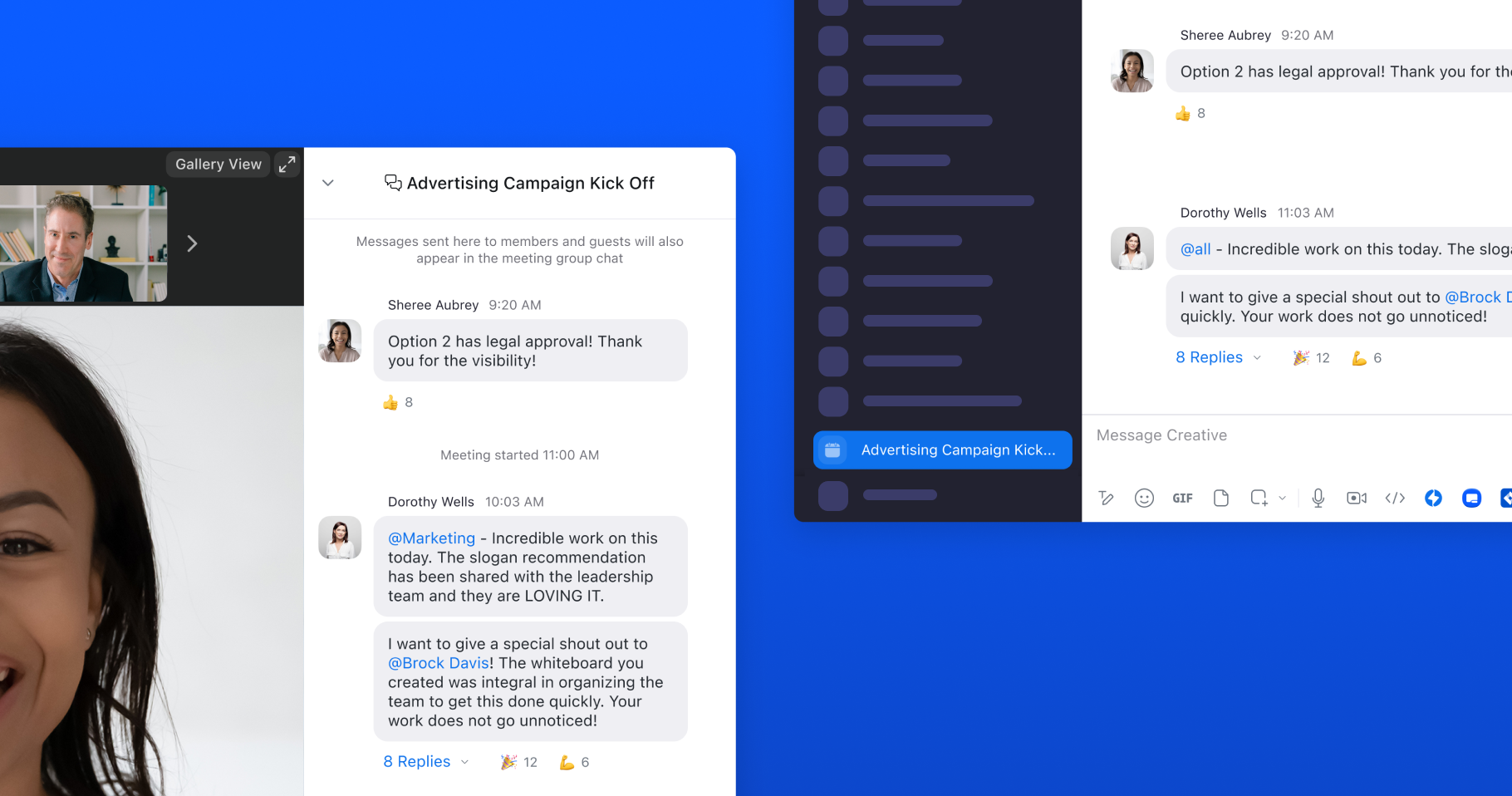

Say you’re in a meeting and a team member fills you in on a project. They send you a link over the meeting chat to a document that has everything you need to know, but you have to quickly hop off the call. You didn’t snag the link in time, and now you can’t find that information anywhere.
Sound familiar? Losing track of information and discussions from a meeting chat isn’t just frustrating, it’s inefficient.
That’s why we created continuous meeting chat to fill gaps where information may have previously seeped through. With this feature, meeting chats can seamlessly live on after a meeting in our persistent chat solution, Zoom Team Chat — creating continuity of information, regardless if someone joins or leaves a meeting.
Continuous meeting chat is an expansion of our original in-meeting chat, which allows you to chat with other attendees during a Zoom meeting. When enabled, this feature automatically creates a dedicated group chat in Zoom Team Chat to allow meeting participants to communicate before, during, and after meetings. When enabled, in-meeting chats will show up in that group chat as they are sent in the meeting, allowing conversations to continue after a meeting ends. When setting up a recurring meeting, you’ll have a group chat that follows the group for the entire project, in and out of meetings.
Continuous meeting chat is an important link that connects what happens before, during, and after meetings — what we call the meeting lifecycle. It allows you and your team to prepare more effectively, keep project information in one place, and check back on or continue important discussions that took place during a meeting.
With continuous meeting chat, you can:
Millions of users have already started using continuous meeting chat to access chats after a Zoom meeting. If you hadn’t had a chance to try it, here’s how you can turn it on if the feature is available for your account:
Check out this video on how you can enable continuous meeting chat when scheduling a meeting from the Zoom app:
To enable continuous meeting chat, you are required to have Zoom Team Chat and meeting chat enabled.
Continuous meeting chat also connects you to Zoom Team Chat’s wealth of features. You can slide between your continuous meeting chats, ongoing groups and channels, and 1:1 conversations, all within the same application.
Zoom Team Chat and continuous meeting chat are included with Zoom Workplace, meaning you already have our chat solution — and its advanced capabilities — right at your fingertips. With Zoom Team Chat, you can connect your teams and streamline communications in a snap with AI Companion features included at no additional cost,* like the ability to summarize chat threads or compose messages.
Zoom Meetings, Phone, Whiteboard, Docs, and Mail and Calendar solutions flow into Team Chat, cutting back on “toggle tax” so you can move through your workday with the speed and ease you need. Quickly share documents, take notes, set up a call or video with a teammate, or even fire off a quick email, all from the same application.
Make the most of your experience by getting started with continuous meeting chat today.
*Zoom AI Companion is included at no additional cost with the paid services assigned to Zoom accounts. AI Companion may not be available for all regions and industry verticals.
Editor's note: This blog was originally published in June 2023 and was updated in November 2024 to reflect the latest product information.