
Meet Zoom AI Companion, your new AI assistant!
Boost productivity and team collaboration with Zoom AI Companion, available at no additional cost with eligible paid Zoom plans.
Updated on November 12, 2025
Published on November 12, 2025
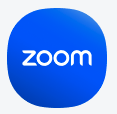
It can feel impossible to be productive when your responsibilities are scattered across emails, sticky notes, and your memory. Using a task tracker template brings order to chaos by creating a single central place for everything you need to do. These free templates can help you feel less overwhelmed and provide a clear roadmap of your priorities so you always know what to tackle next.
By clearly tracking your work, you can reduce the stress associated with disorganization and set yourself up to accomplish more with less effort. Below, we’ll explore free helpful task tracker templates and how they can help you be more productive.
![]()
Best for: Personal or professional task management
When everything is floating around in your head, it’s easy to forget something or struggle to decide what to tackle first. By organizing everything into a digital list, you create a clear and actionable path forward.
This simple to-do list is your go-to for straightforward task management. It works just like the grocery list you’d stick to your fridge: write down what you need to do and check things off as you complete them. This approach helps solve the feeling of being overwhelmed by a mountain of tasks.
How to use:
![]()
Best for: Visualizing workflows and managing tasks through stages
A kanban board provides a visual way to manage your workflow and track tasks as they progress. You start with a few basic columns, like “To Do,” “In Progress,” and “Done,” and represent each task as a card. As you work on a task, move each card from one column to the next.
The kanban board method is perfect for outlining a complex process or tracking multiple stages. It helps you see where tasks are piling up, identify bottlenecks, and understand your team’s capacity.
How to use:
![]()
Best for: Breaking down large goals or projects into actionable steps
Action plan templates are designed to turn large goals into a series of manageable steps. Instead of merely noting a goal, you can use the template to break it down into the actions required to achieve it. This process includes due dates and assigned owners.
These templates help solve the problem of projects stalling due to a lack of clarity or accountability by creating a detailed roadmap that everyone can follow.
How to use:
![]()
Best for: Planning and monitoring daily priorities
A daily task tracker helps you focus on what you need to accomplish in a day. It’s a tool for thorough planning, allowing you to map out your priorities for the day ahead. Whether you list tasks by the hour or create a prioritized checklist for the whole day, this daily task-tracking template is all about intention.
This template can help you solve the pain of having unproductive days where you feel busy but not productive. By deciding what matters most at the start of your day, you can better resist distractions and dedicate your energy to the most pressing tasks.
How to use:
![]()
Best for: Planning and organizing tasks over a week
A weekly task tracker gives you a bird’s-eye view of the week, bridging your daily to-dos, larger goals, and scheduled meetings. You can lay out tasks and appointments from Monday to Friday (and the weekend, too!), helping you balance your workload and plan effectively.
Do you ever get to Friday and realize you missed something important? This template prevents that from happening. It helps you be more proactive, allowing you to assign time for deep work, prepare for meetings, and avoid the scramble of getting ready for the workweek.
How to use:
![]()
Best for: Long-term planning and tracking of monthly goals
This monthly task planner helps you save time and get more done. It functions like a calendar but is focused on your major goals, recurring duties, and important deadlines for the month.
This template is the perfect option to help you stay on top of recurring bills or plan for upcoming events. It encourages you to think ahead so you can see how your weeks fit together and give your long-term goals the attention they need.
How to use:
![]()
Best for: Detailed work tracking on a specific project, including status and hours
For a focused approach to work tracking, a project task tracker is essential. This template moves beyond a basic to-do list by consolidating all the details related to a project, like status, priority level, owners, and hours logged.
Reduce the pain of managing a project with information scattered across emails, chats, and documents. This project task tracker brings order to chaos, providing a single source of truth that gives everyone a clear snapshot of the project’s health and progress.
How to use:
![]()
Best for: Monitoring time spent on activities to improve time management
An activity tracker log is a powerful tool for improving productivity via time tracking. This template works by having you log what you’re doing throughout the day and how long it takes, often in 15- or 30-minute increments.
By tracking exactly where your hours go, you can identify time-wasting habits, better estimate the time needed for future tasks, and allocate more time for your most critical work.
This granular tracking is especially helpful for managing billable hours. It provides a clear, precise record of time spent on client-specific tasks, providing accurate invoicing and maximizing revenue.
How to use:
![]()
Best for: Identifying, tracking, and resolving issues or bugs
This issue tracker template provides a way to capture, track, and resolve problems that come up while working on a project. Whether you’re dealing with software bugs, client complaints, or equipment failures, you can log each issue in the tracker. Then, assign the problem to someone to fix it and track its status from open to resolved.
This template helps prevent critical failures and issues from falling through the cracks. It creates a reliable system for addressing problems so nothing gets forgotten and everyone involved has visibility into what’s being done to fix it.
How to use:
A team task tracker reduces the confusion of managing work through different sources of information — an often unavoidable conflict in today’s digital age. Templates create a central resource where every task is clearly defined, assigned, and tracked, boosting team productivity.
Not all task trackers are created equal, and the best template is one that provides clarity instead of adding to the clutter. The ideal template offers just enough structure to capture the most important details of your work without becoming overly complex to manage. When selecting a template, look for one that includes fields to capture the key aspects of each task, such as:
![]()
Personalizing a task template is essential when creating an effective tool that aligns with your workflow. Customizing a template makes it more intuitive and efficient, helping you find information at a glance, save time during the day, and reduce friction. Consider these template personalizations:

Task templates help keep you on track, preventing projects and steps from falling through the cracks. Zoom Docs offers a highly customizable solution for building and managing your task tracking system, with pre-built templates to get you started. Plus, Zoom AI Companion* can help you populate your docs with information from your meetings and chats, making it even easier to track action items and collaborate on projects. Explore Zoom Docs to start building.
*Zoom AI Companion is available with eligible paid Zoom Workplace plans. May not be available for all regions or industry verticals.