
Want to collaborate over video but can’t align schedules? Try asynchronous video
To help enable clear communication and cut back on wasted time, try our AI-first, asynchronous video offering, Zoom Clips.
Zoom Translated Captions feature is now available as an add-on for paid Zoom accounts and supports captioning in 35 languages. Learn more!
Updated on February 01, 2024
Published on February 01, 2024
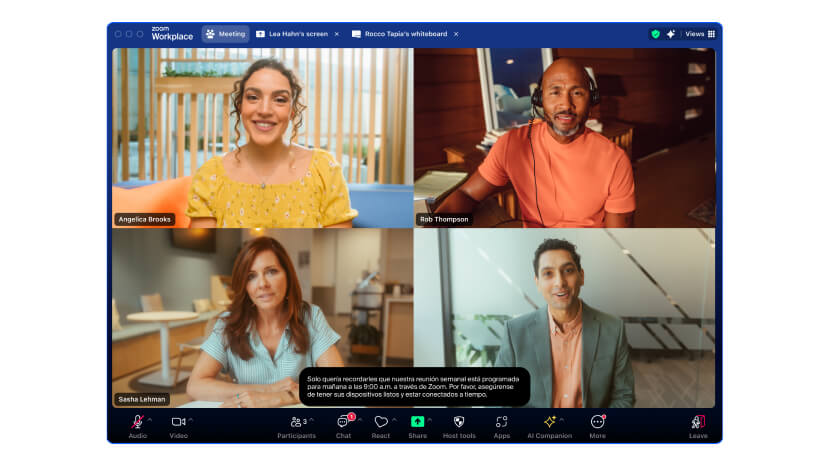

Zoom is known for connecting the world, and more specifically, connecting people. But when we don’t all speak the same language, it doesn’t matter how well we’re connected. To remove potential friction, we launched our translated captions feature in June 2022 inside Zoom Meetings and Webinars. And now, we’re building upon that innovation with new language additions that help remove language barriers and connect people with ease.
The translated captions feature reduces the need for interpreters and third-party integrations so you can foster a more inclusive environment in every meeting and webinar. Unlike other meeting providers, translated captions users can select their own speaking language within a meeting or webinar, allowing for seamless interaction between participants, even if they don't speak the same language. Whether you're a large company conducting business in multiple languages or a global university with multinational enrollment, translated captions help bridge language gaps.
Translated captions are already included in the Zoom Workplace Business Plus, Zoom Workplace Premier, Zoom Workplace Enterprise Essentials, and Zoom Workplace Enterprise Plus plans. This functionality helps remove one of the biggest hurdles to effective collaboration in an increasingly distributed workforce.
Available as an add-on for paid Zoom accounts, our translated captions enable anyone in a Zoom Meeting or Webinar to translate the speaker’s language into one of the languages provided in real time. This feature is also available for meetings and webinars hosted within our virtual events management solution, Zoom Events.
Please note: if you’re unable to attend an event and the meeting or webinar is recorded, the translated captions won’t appear in the recording but will appear in the full recording transcript.
Our caption translations are now available in 35 languages:
For the times you need to quickly chat with a colleague, it’s often easier to collaborate via chat applications like Zoom Team Chat. But if you’re sending or receiving messages outside your native language, it can be difficult to decipher the intent. To make communicating easier, we’ve extended our translated captions capability inside Team Chat as well.
Translating captions inside Team Chat is easy. Once you’re signed into the Zoom desktop client and using Team Chat, find the ellipsis next to the message you want to translate. You can translate the message immediately into your preferred language. And, should you need to go back, there’s always the option to revert to the original language by clicking “Show Original.”
Because we all communicate differently, there may be times a live conversation results in language that could be offensive or inappropriate to members of your audience. Our profanity filter can help block profane and offensive words from surfacing in your live caption transcriptions.
Admins have the choice of creating their own list or importing and editing a list of profane and offensive words that may go against your company’s compliance policies. Once set up, it’s easy for the admins to block offensive captions. You can use the profanity filter tool in all of the languages that Zoom supports for translated and automated captions.
You can add this translation functionality to any paid Zoom license for just $5/month per user. Translated captions follow a host’s configured settings. So if the host enables translated captions, all participants and attendees can use them in their meeting or webinar.
And even though a paid license is required to purchase translated captions, any license type within a paid account (including Basic) can leverage this feature.
Translated captions are simple to set up. First, make sure you’ve downloaded the latest version of the Zoom desktop client. Next, get started translating captions by signing in to the Zoom web portal. Select your preferred language and turn on the feature.

Once you’ve enabled the translated captions feature and set your preferred languages, you can select a caption language directly in the meeting. The translated caption will appear at the bottom of the screen and can be hidden at any time.
If you want to see captions in their full context, enable Full Transcript in the Zoom web portal. Next, select View Full Transcript in the Show Captions menu during a meeting. Once selected, you can view the full transcript in a window on the right side of the interface. You can even see the speaker’s name next to each caption for clearer identification.

Note: When you use translated captions in a meeting or webinar, be sure to verify that your speaking language is set to the language you are speaking. You can do this in the Show Captions menu by clicking on Speaking Language. This helps other participants and attendees receive the correct captions and translations.
Zoom caption translations are just one of the many ways we’re dedicated to helping organizations promote a culture of understanding, improve equity among hybrid teams, and give everyone a voice.
To start using translated captions and improve your communication and collaboration, contact your Zoom account rep or Zoom Sales, today!