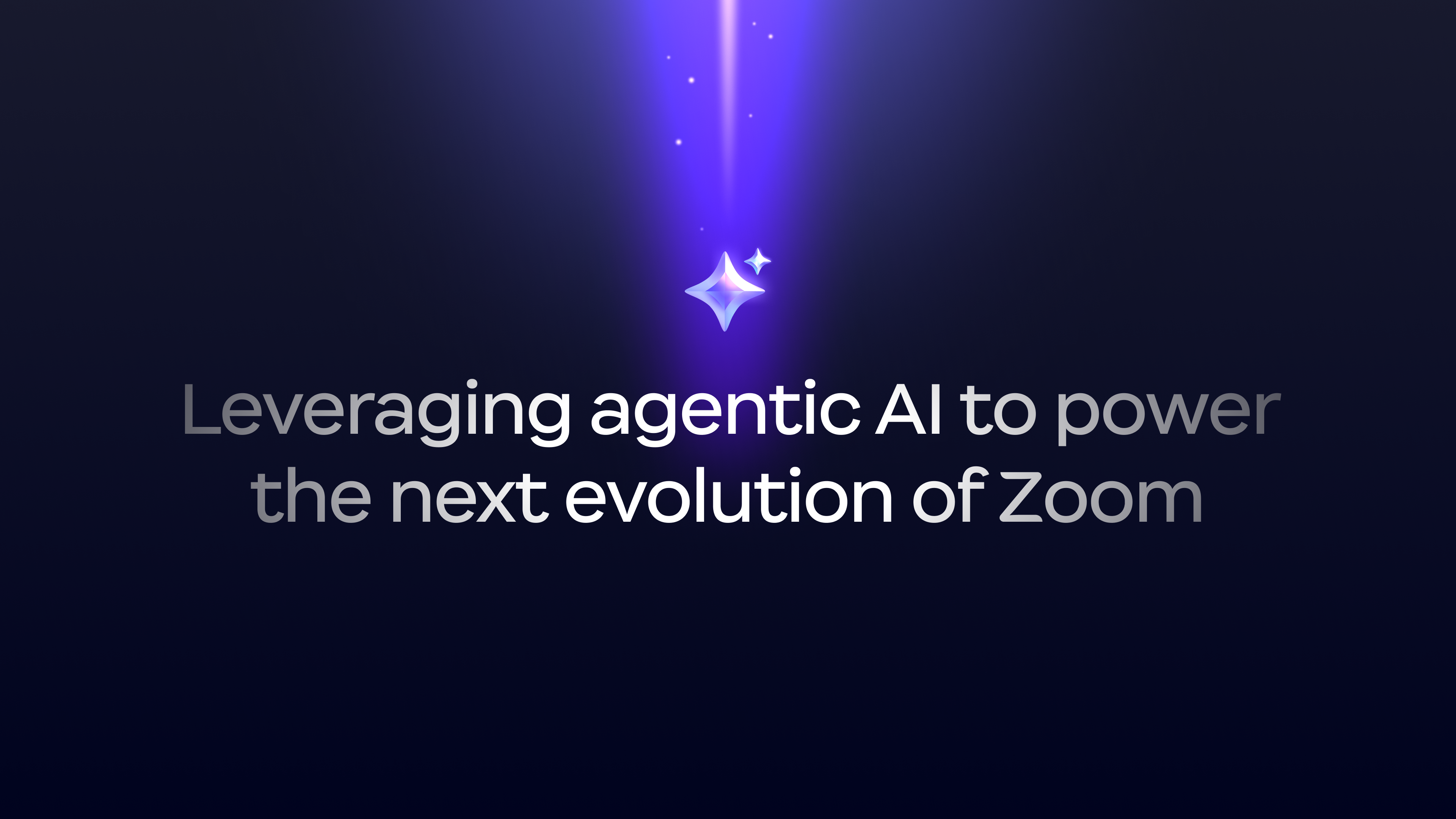
Leveraging agentic AI to power the next evolution of Zoom
Learn more about how we’re bringing our agentic AI vision to life and discover how Zoom can help you radically transform your workday for the better.
Zoom Tasks is our AI-first task management solution built right into Zoom Workplace, with AI Companion helping you identify, manage, and complete your to-do list faster.
Updated on April 07, 2025
Published on April 07, 2025


Robin Bunevich is a Product Marketing Manager at Zoom. She oversees product marketing and strategy for Zoom AI. After three years of leading marketing for Zoom’s Event Solution products, and launching one of the fastest growing products at Zoom, Zoom Events, she is now focused on helping organizations seamlessly adopt AI into their workflows. Prior to Zoom, she ran marketing for live events at The New York Times, and was instrumental in helping the organization transition to a fully virtual events program in March of 2020. At Zoom, Robin uses her 15 plus years of marketing and advertising experience to drive awareness and adoption for Zoom’s AI solutions.
A little request here, a big project assignment there — before you know it, you have a mountain of tasks to complete. Keeping track of what you need to accomplish, who you need to follow up with, and what deadlines you need to meet can start to get overwhelming with every new ask that comes your way.
Now, you don’t have to go far to manage your tasks. Zoom Tasks is our new, AI-first task management solution built right into Zoom Workplace, with AI Companion* helping you get through your to-do list faster.
Because it’s a part of Zoom Workplace, Zoom Tasks can identify action items from your meeting summaries and chat conversations you have throughout your day. It can even help complete tasks on your behalf (with your review and approval). Plus, your teams have the information they need to keep track of projects for better collaboration and follow-through.
Task management solutions are the modern equivalent of a to-do list scribbled on a sticky note. They can help you keep track of all the details of any given task, like when it’s due, whether it belongs to a larger project, and who you’re collaborating with.
However, task management software goes beyond your own personal action items. It helps teams get the visibility they need into the many moving pieces of a big project, including files, status updates, and roadblocks. According to a global survey on collaboration by Zoom and Morning Consult, one-third of leaders (34%) spend an hour or more following up with teammates to ask about the status of a project or task. That one hour of wasted time could cost organizations an estimated $16,000 a year per manager in inefficient productivity,** giving task management apps an important role to play in modern collaboration.
When you add in agentic AI, task management takes on a whole new meaning. Imagine not having to keep track of your own tasks — AI Companion can do that for you. It surfaces those requests that come to you from meetings (and coming soon, it will be able to identify tasks from emails and chats, too), so you don’t miss an action item. This helps reduce information overload by consolidating your to-dos in a single tab for you to review, accept, and share with others.
But AI Companion doesn’t just manage tasks — it actually helps you complete them. It can detect the next step for you, whether it’s scheduling a meeting, starting a first draft, or writing a chat message, and prompt you to take action. Before you know it, those items will be crossed off your to-do list.
With AI Companion working for you behind the scenes, you’ll be able to get more done and do your best work while you’re at it. Here’s what that looks like:
Back-to-back meetings can leave you with little time to organize your notes and log your action items before you’re on to the next call. But with AI Companion keeping track of your tasks, you can focus on the meeting instead of worrying about things falling through the cracks. At the end of the day, just go to your Tasks tab to see all the action items that have been assigned to you, without the stress of wondering whether you missed writing something down.
Here’s a common request that eats away at your focus time: your manager asks what you’re working on this week or a colleague wants to know how far along you are on a project. You need to compile your list of tasks, write up a response, and double-check it against your various project trackers to make sure you didn’t leave anything out. AI Companion can find all the tasks related to a project or due within a certain timeframe and draft an update for you in just a few seconds, bringing everyone up to speed with less time and effort. You can also share tasks with collaborators so everyone has visibility into what you’re working on.
Coming back from vacation to a mountain of chat messages or too many outstanding assignments can feel overwhelming. Breaking it down into manageable tasks can help keep you on track. You can ask AI Companion to summarize your chat threads and identify tasks from your messages to add to your Tasks list. Then, it’ll recommend ways to kickstart your next steps, like scheduling a meeting, drafting a chat or email response, or creating a document. With AI Companion creating your first draft, you can save hours researching and brainstorming, and you can fine-tune the message so it gets your point across effectively.
Zoom Tasks with AI Companion is included with eligible paid Zoom Workplace plans. Here’s how you can get started:
Once you’ve enabled Tasks in Zoom Workplace, use these tips and tricks to start adding and keeping track of your tasks.
Visit our AI Companion page to learn more about the agentic AI skills available to help you throughout your workday.
*Zoom AI Companion may not be available for all regions or industry verticals. Included at no additional cost with the paid services in your Zoom user account.
**Calculation per manager is an estimate based on average salary information for management occupations provided by the U.S. Bureau of Labor Statistics.