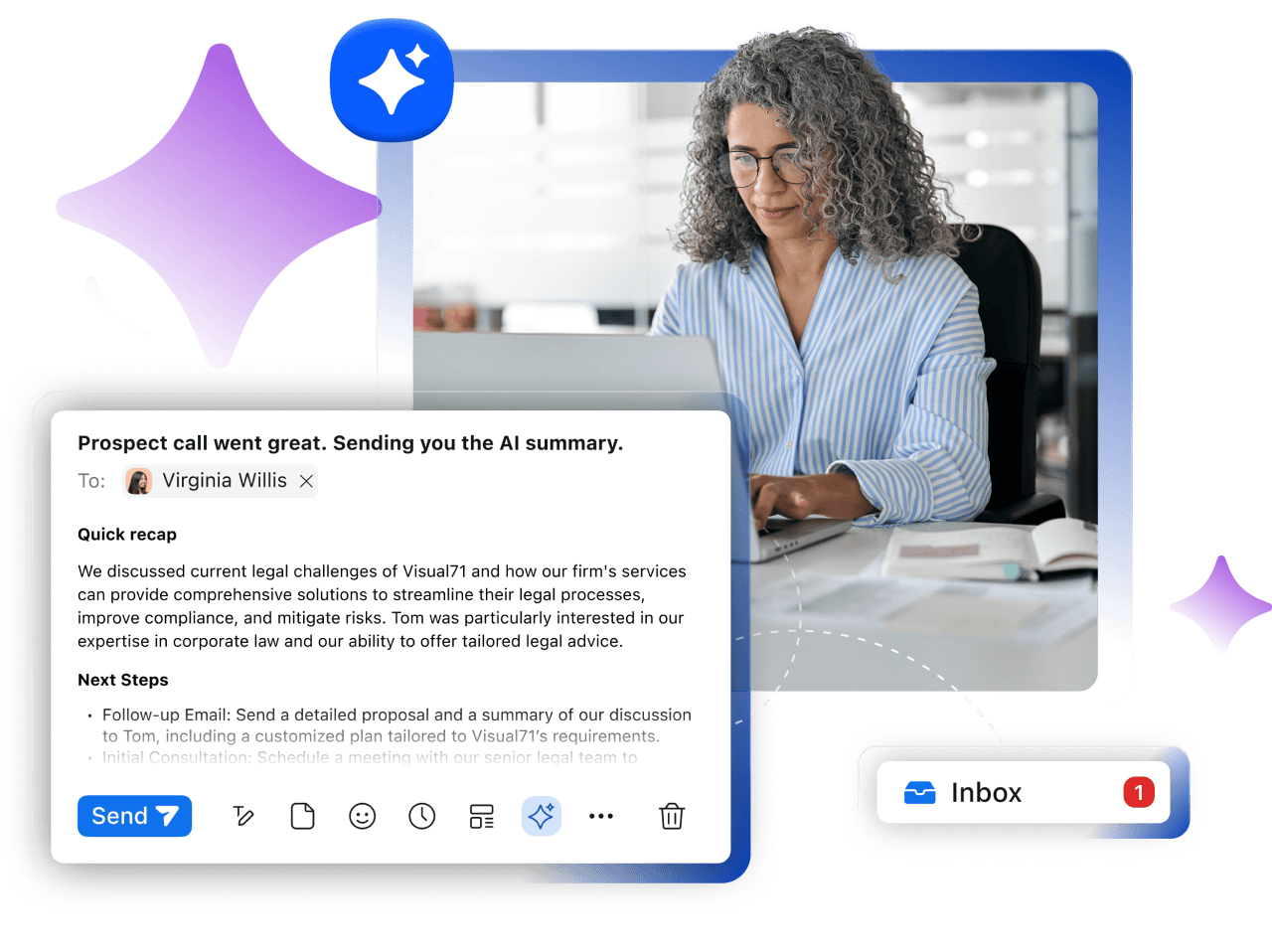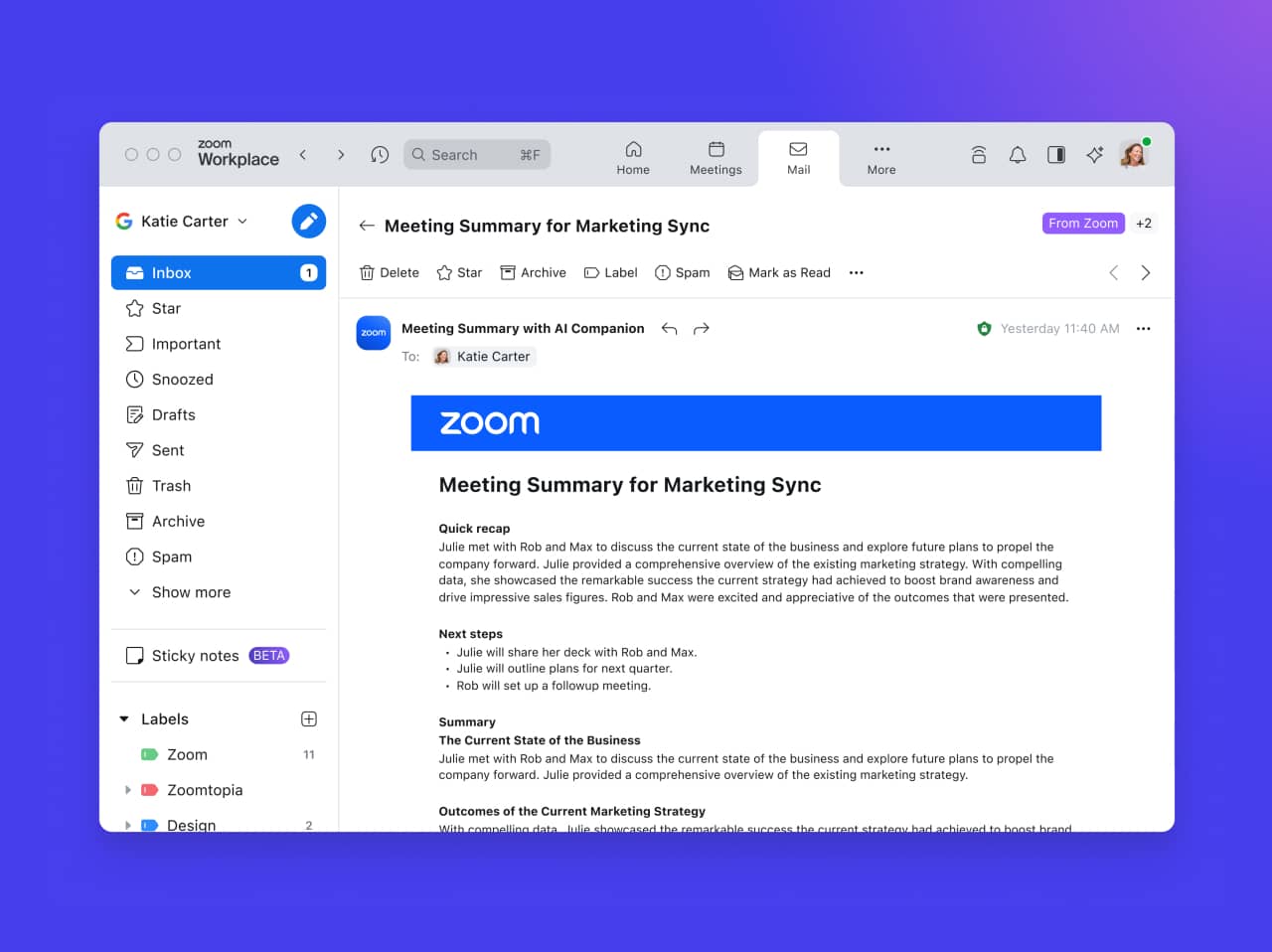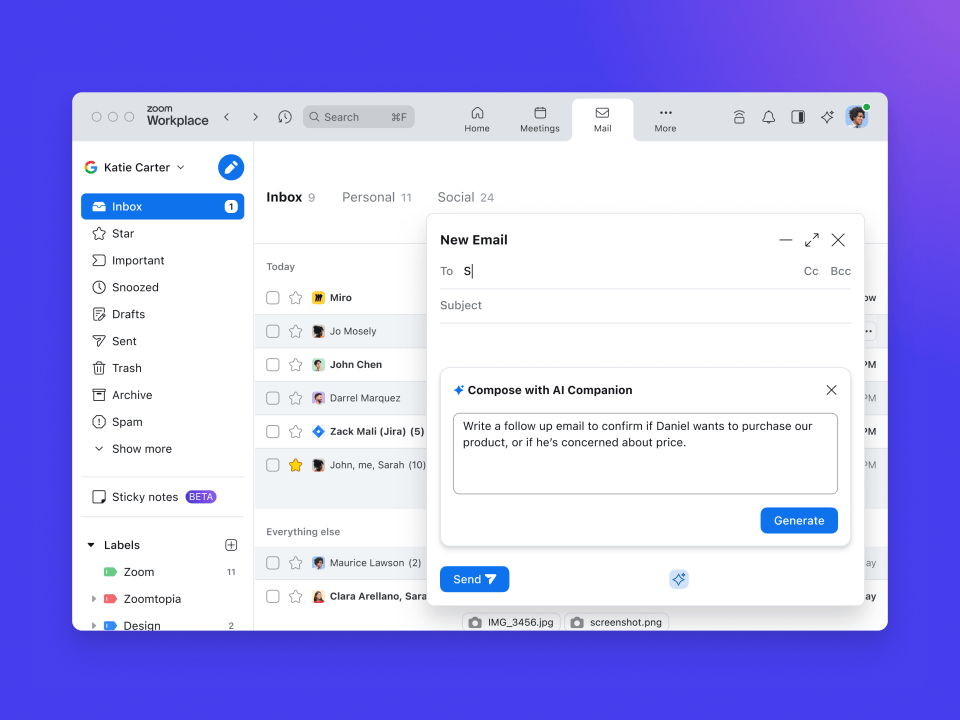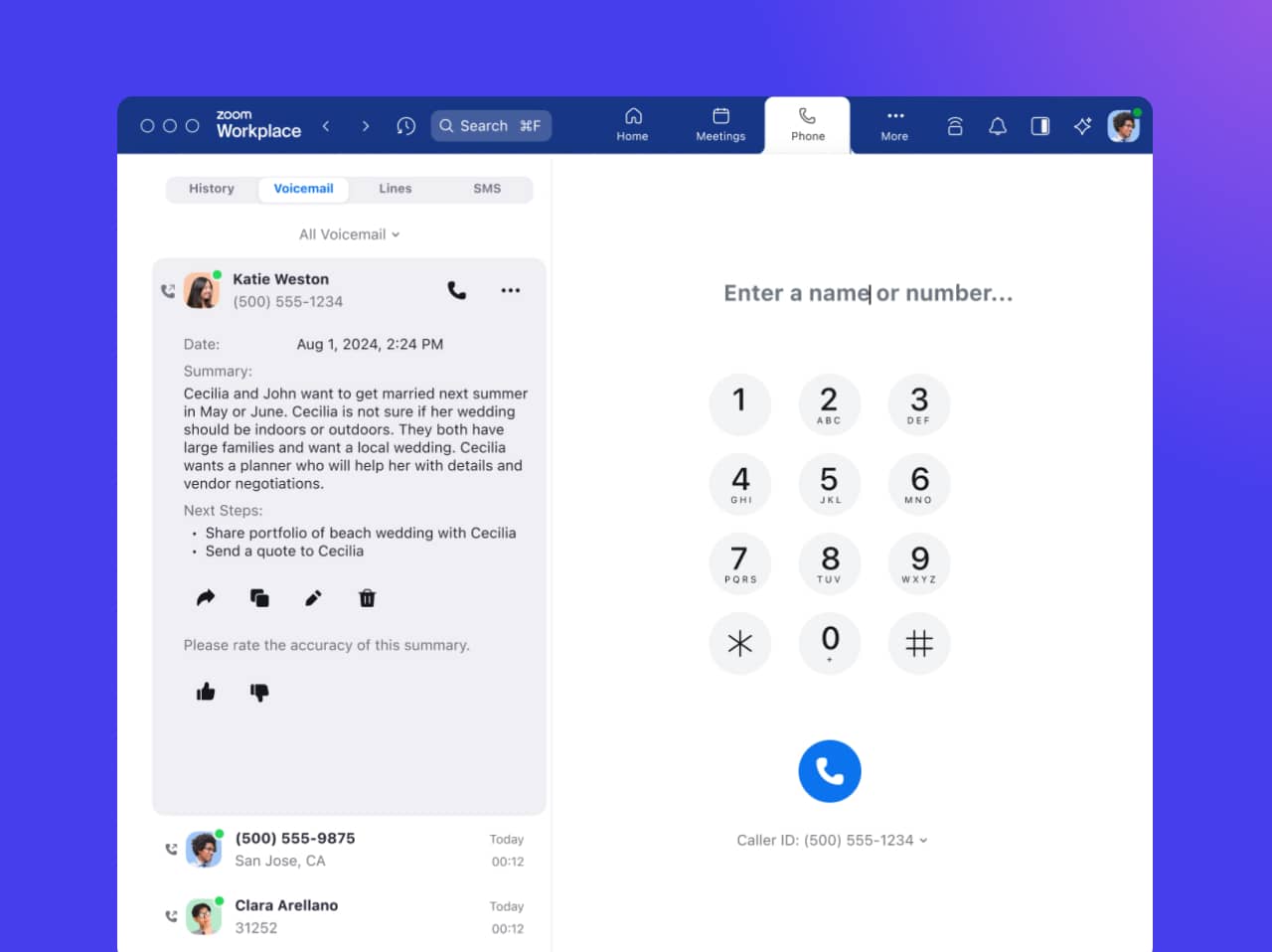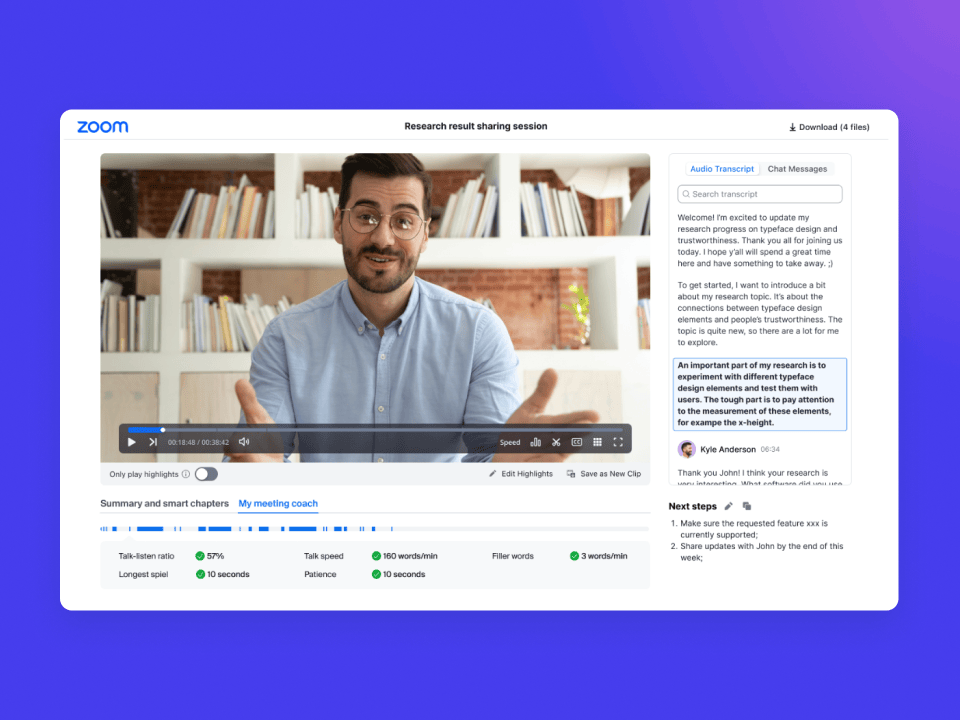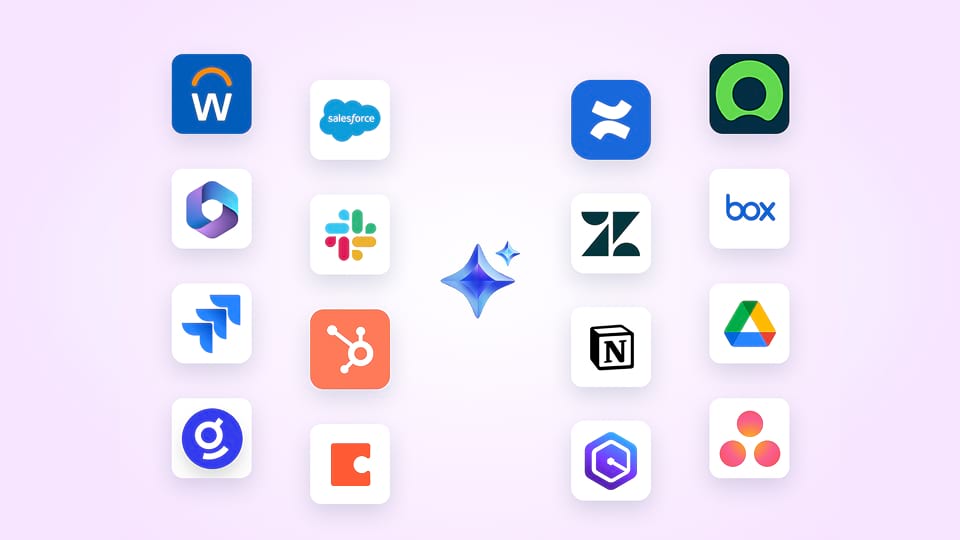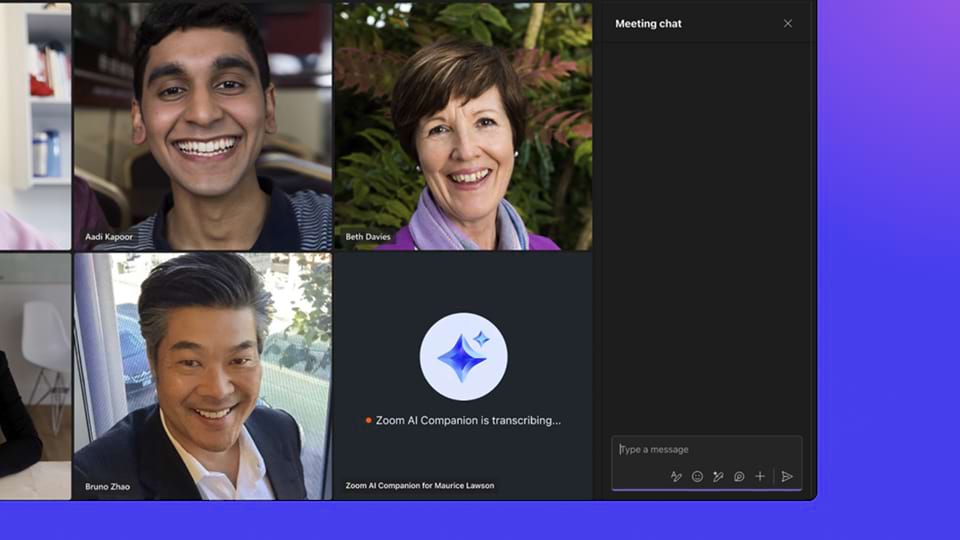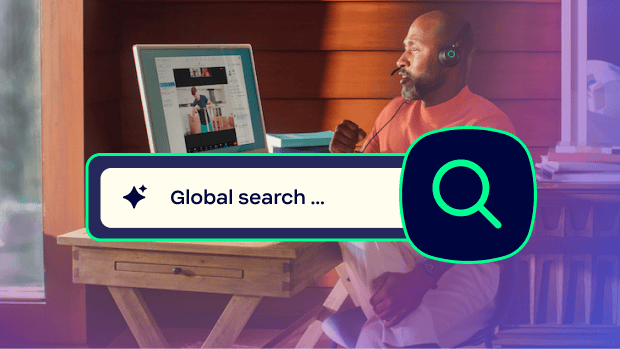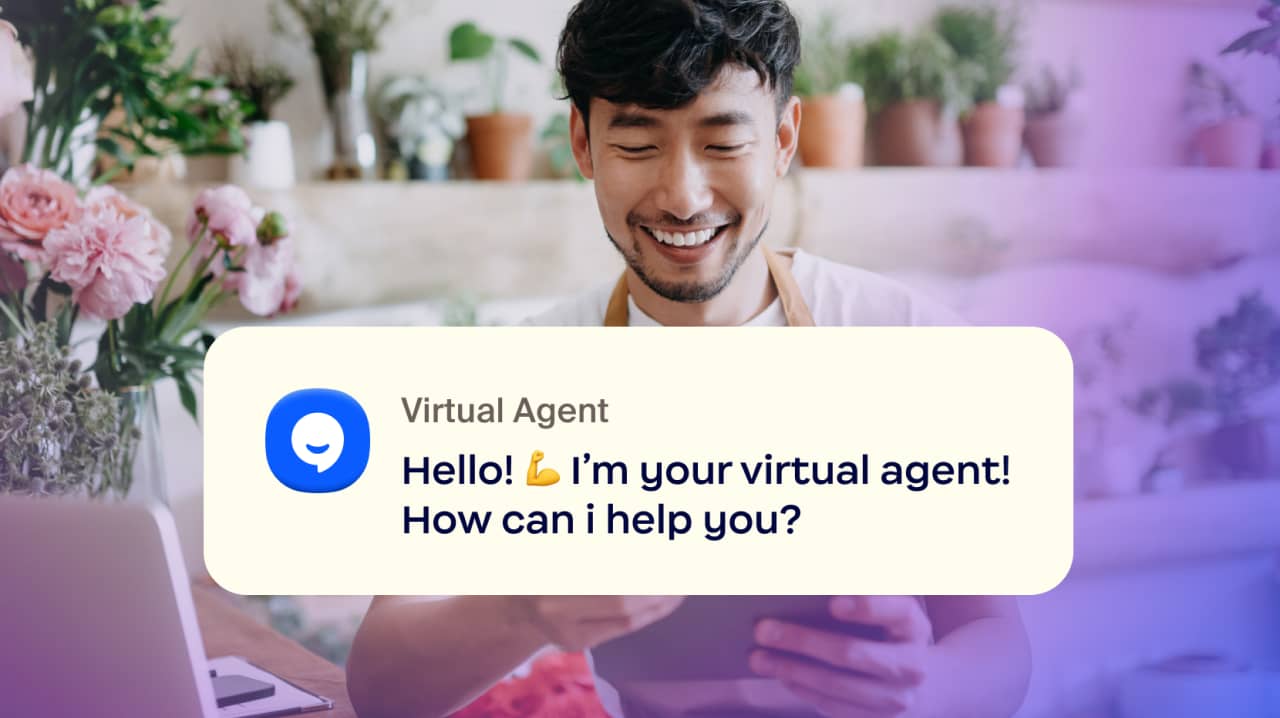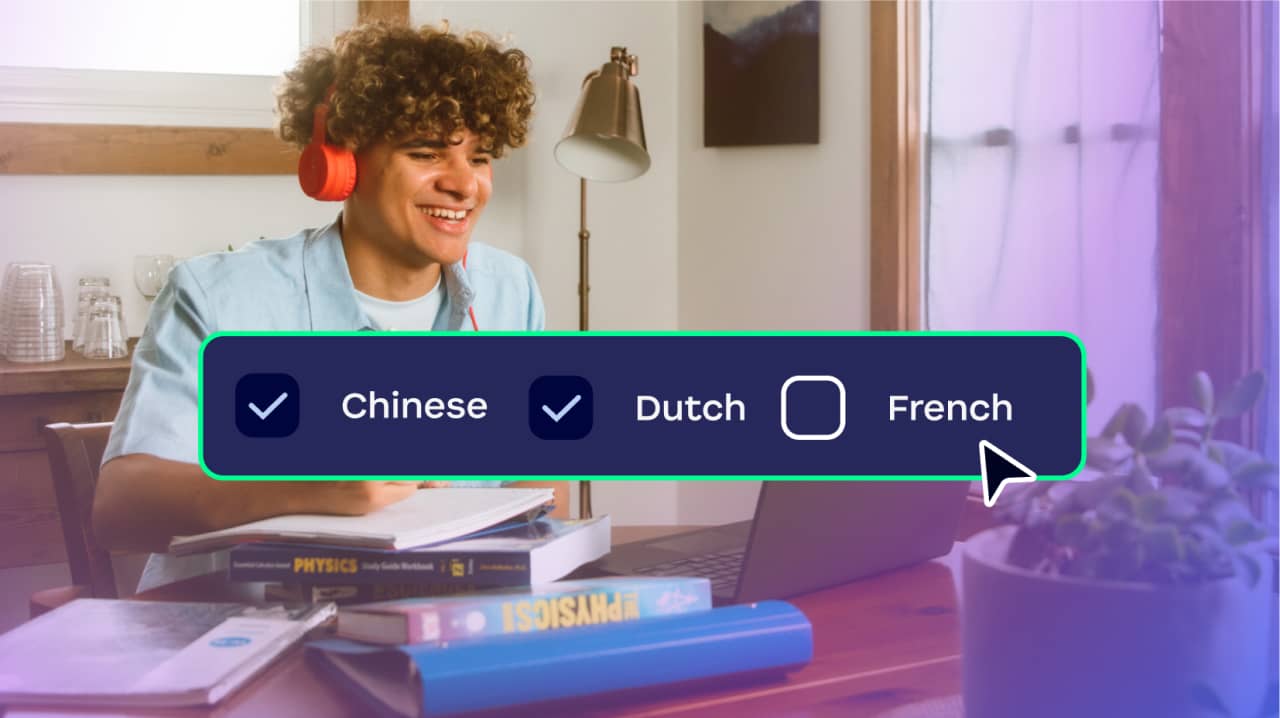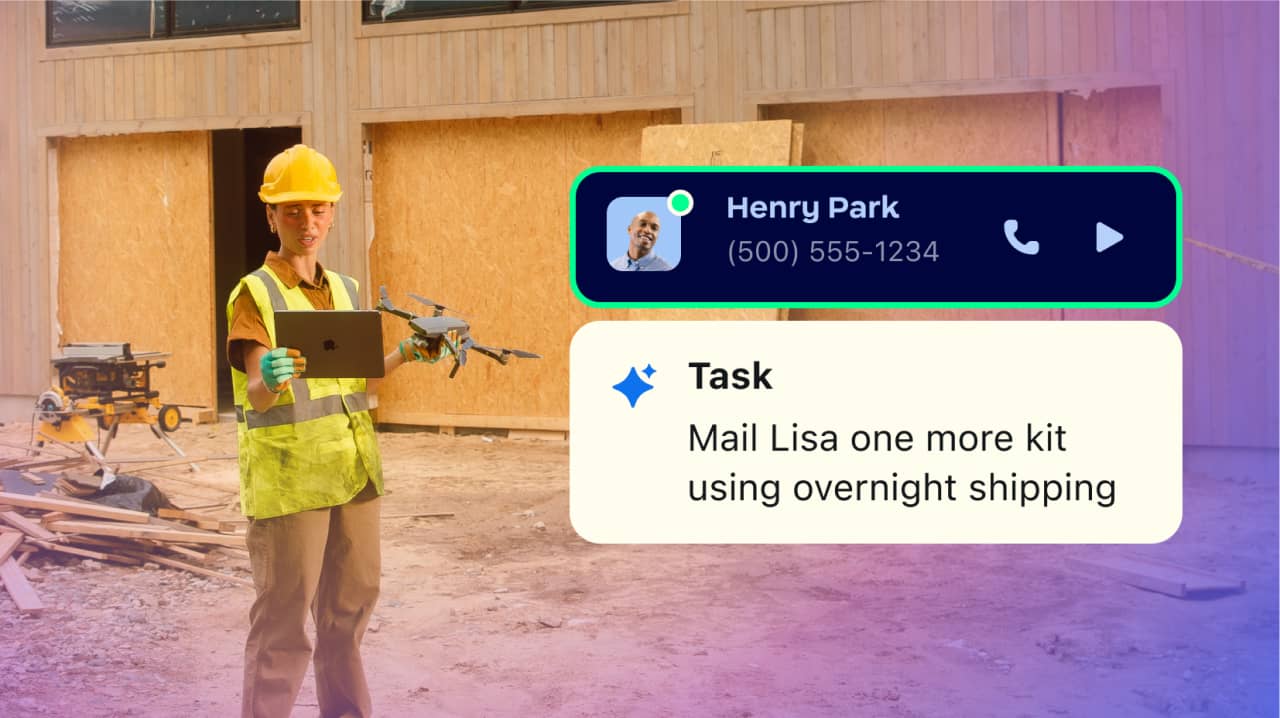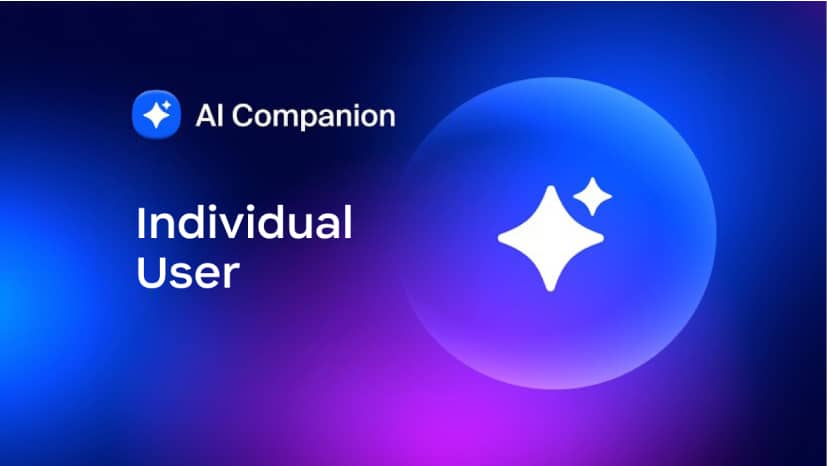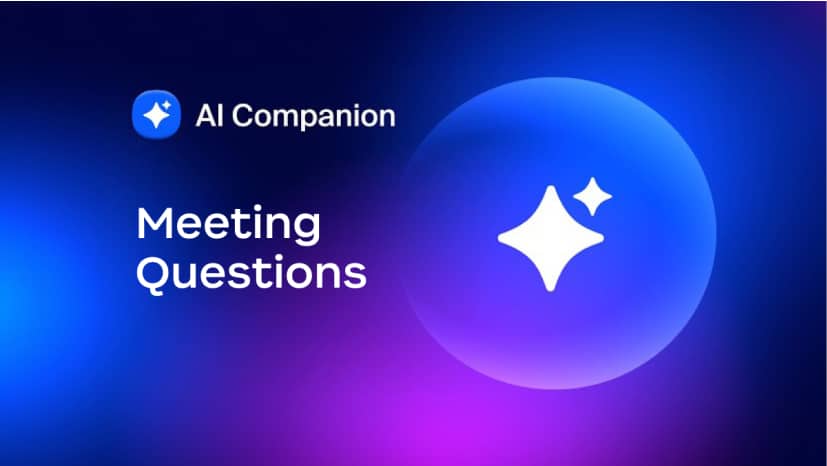Save time with AI Companion, your AI assistant right inside the Zoom platform. Included with eligible paid Zoom plans.

“Wow. I am blown away by the quality of Zoom AI Companion. It is far and away the best tool I've seen for AI-generated meeting summaries. I have completely stopped trying to type notes while paying attention to the other person on the call. The level of accuracy and insight into the discussion is outstanding and my ability to capture the essence of a call, including next steps, is massively better.”
Bob Goodwin
President, Career Club