How to use AI avatars for Zoom Clips + 9 types of videos to create
Use AI avatars to generate lifelike videos for marketing, trainings, and more. Create your custom avatar or choose from pre-built avatars and backgrounds.
To help enable clear communication and cut back on wasted time, try our AI-first, asynchronous video offering, Zoom Clips.
Updated on August 07, 2023
Published on August 07, 2023


Sometimes an email or a chat just won’t cut it. You need to hop on a meeting with a teammate to show them how something works or elaborate on a topic, but their chat presence shows they’re away. How do you collaborate over video, without having an actual meeting? Asynchronous video, that’s how.
Many people are turning to asynchronous video tools, like Loom, as a quick and easy way to record themselves and their screens to send to colleagues and customers. But if you use Zoom for meetings, you can also create short-form clips with the same familiar, easy-to-use experience and high-quality video and audio. It’s called Zoom Clips.
Zoom Clips is AI-first and built right into Zoom Workplace, so you don’t need to pay for and spend time learning to use another tool. Plus, it lets you create videos using AI avatars, so you can skip the recording and generate clips instantly from a written script. Here’s how asynchronous video can help you communicate more clearly and collaborate across timezones, without extra meetings.
See how Zoom Clips helps you create short-form, asynchronous videos in seconds, using AI avatars or your own camera and screen.
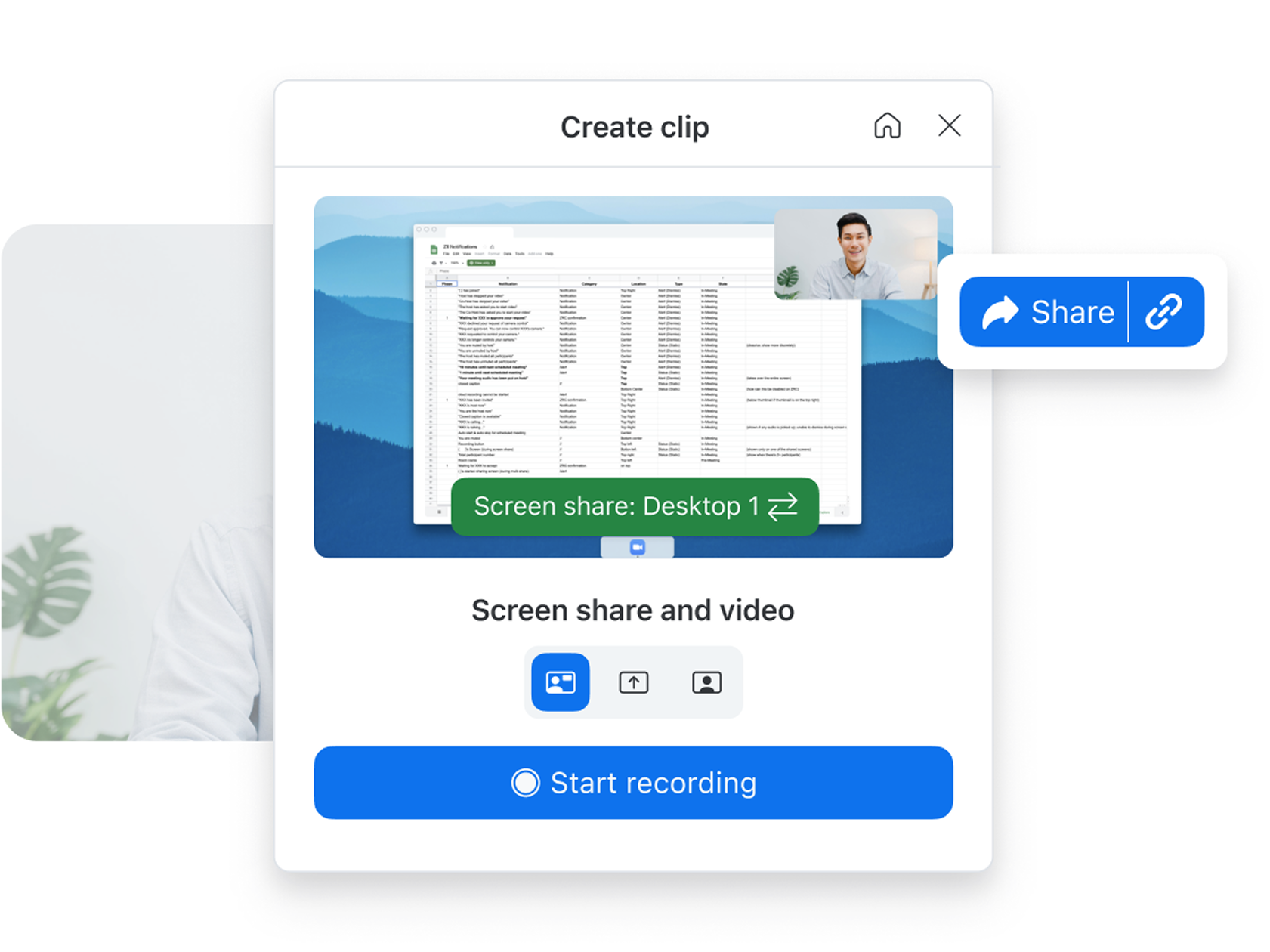
Zoom Clips allows you to easily record, edit, and share high-quality, short-form videos both internally and externally. With our async video offering, you can highlight important information with teammates in a pinch, add a personal touch to your collaboration, send a short video via email, or just share a detailed project update without having to join a live meeting.
With the ability to customize viewing permissions and sign-in requirements, you can control who sees your videos, whether they’re for your team members or external prospects. You can also add clear titles, chapters, and calls to action so viewers know exactly what to do next.
Zoom Clips even allows you to create videos using AI avatars. All you need is a written script, and you can generate polished, impactful videos in multiple languages without extra tools or steps.
![]()
Organizations can use Zoom Clips to fulfill a variety of needs:
Project collaboration
Sales and customer communication
Internal communication
At Front, ease of communication and collaboration is at the forefront of our product and culture. Zoom Clips makes it easy for us to connect with each other and our customers, scale our information sharing, and communicate more clearly, regardless of location or timezone.
It’s easier than ever to communicate whenever and however you need to with Zoom Clips. Our asynchronous video solution is built into Zoom’s existing suite of meetings, chat, phone, docs, and whiteboarding, so you have all your collaboration tools in one place.
Because everything is on the same platform, it’s easy to share clips in Zoom Meetings or create a clip that plays in your meeting waiting room. You can also add clips to post-meeting cards for easy replays. You can also share your content with others through Zoom Team Chat or by using a share link.
Once you’ve provided access to a video, people can view, leave comments, or use emojis to react to a clip, and you can track views to get a feel for how those clips are landing. You can even respond to viewers’ comments, providing an easy way to answer questions and promote engagement.
To get a sense of how your content is being received, we’ve made it easy to track your video metrics (such as completion rate). Now, you can effectively collaborate with others over video — on your own time.
Get started
If you’re wondering how to get started, we’ve made it easy to access Zoom Clips and launch the product from three different places:
Start recording
Once you’ve opened Clips, you can choose what you want to record and how you record it. After clicking “Create Clip,” you can:
You also have the option to select “Create with AI Companion,” where you can generate videos using lifelike AI avatars. Check out our companion blog for all you need to know about using AI avatars in Zoom Clips.
Make a few tweaks
It’s hard to get things perfect on the first try. You might have moments where you tripped over your words or your dog barked in the background. Good news: you can edit your clip to make it exactly how you want it. When you edit a clip, you can:
Get eyes on it
Once you’re happy with the final cut of your clip, it’s time to share it with your target audience. You have a few options when doing so. You can:
If a picture is worth a thousand words, how valuable is a video? When you’re communicating with others, it can be priceless. Asynchronous video solutions like Zoom Clips can help you get to the bottom line quicker, establish clarity when there’s confusion, create a visual aid for complex subject matters, or just add a personal touch.
What’s more, the clips you create have a longer shelf life than in-the-moment conversations. Whenever you need or want to revisit them, you can find them in the Zoom Clips tab or in Zoom Hub, your central place for organizing your Zoom assets.
You can manage, share, rename, download, or delete your clips in the Zoom Clips tab, giving you easy access to everything you create. By having a central, consolidated place to record, keep, and manage video content, you can enable clear communication and save time and money as a result.
In the age of hybrid work, not everyone works at the same time or in the same time zone. Zoom Clips enables distributed teams to connect and collaborate regardless of location.
Visit our Zoom Clips hub to learn how you can experience greater productivity on your terms with asynchronous video.
Editor’s note: This blog was originally published in August 2023 and updated in October 2025 to reflect the latest feature availability.